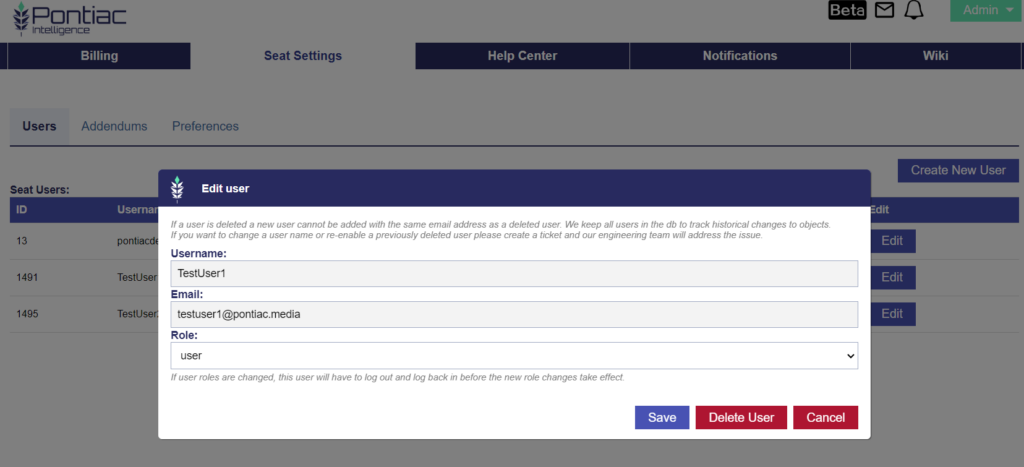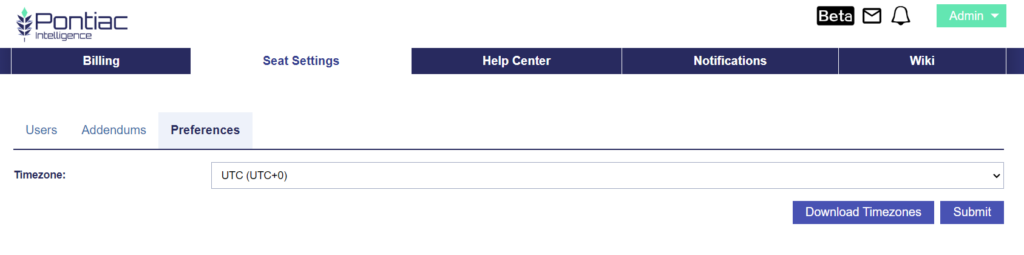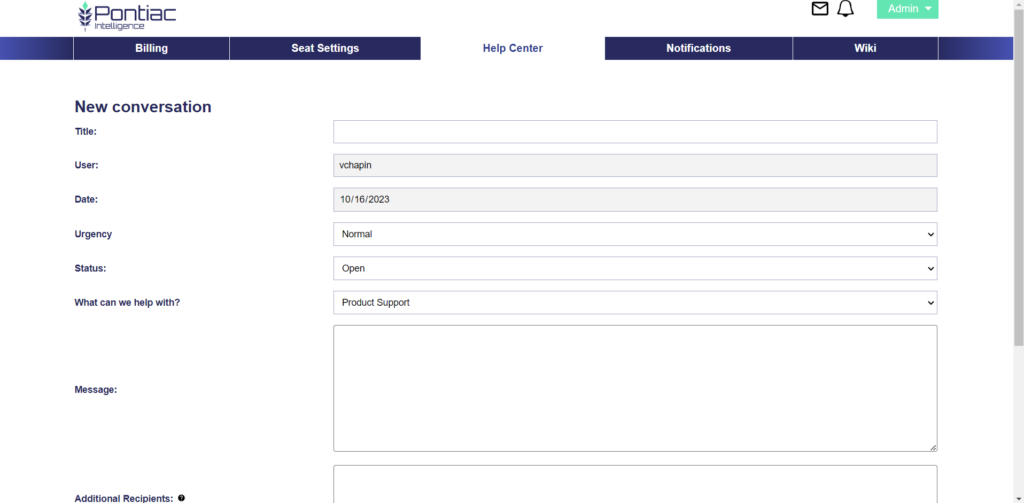Self-Service
The Pontiac platform is a simple, straightforward interface designed for all users, including those new to programmatic advertising. If you choose to activate and manage your own campaigns, you will pay a fully transparent software license fee on all media purchased through the platform and all other applicable fees as detailed in the Pontiac EULA or applicable MSA. You will have full control of all aspects of your campaigns and can request support from the Pontiac Team via the Help Center.
The following services are included in the Self-Service Offering:
- Access to the Help Center to message our team about issues and questions
- Access to our Documentation Center, an important tool that offers in-depth guidance on all things Pontiac
Managed Service
Pontiac Intelligence offers a managed service solution in which one of our experienced Trading Teams can manage your campaigns for you. Your Trading Team will advise on campaign strategies, execute and optimize all line items, and provide weekly reporting and insights. Managed Service campaigns are priced at a fully-transparent Software Licensing Fee. All pricing and terms are governed by a signed Media Plan and Terms & Conditions. There is a $1,000 monthly spend requirement to receive Managed Service, and a Line Item minimum of $100 for a max flight of 3 months.
The following services are included in the Managed Service Offering:
- Access to our experienced Planning team to ideate and create media plans that meet your goals
- Dedicated Trading Team to setup, optimize, and execute Insertion Orders
- Weekly reporting detailing delivery, pacing, KPI’s, optimizations, etc
- Weekly calls with Trading team upon request
- Campaign Wrap-Up Report 7 business days after the campaign end date including delivery details, audience information and insights, and recommendations for maximum performance for future efforts