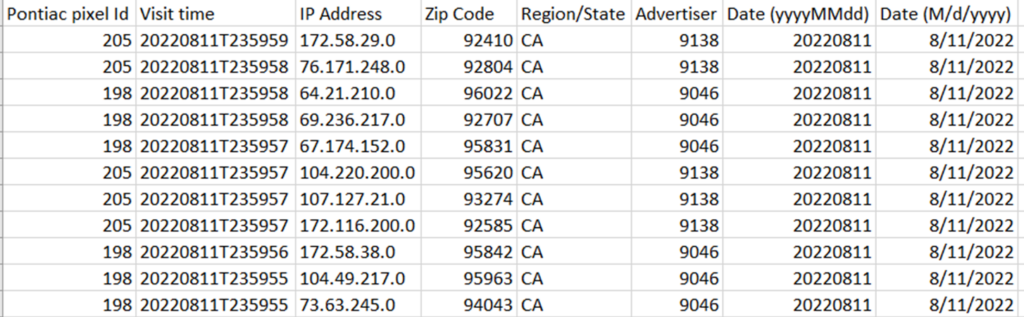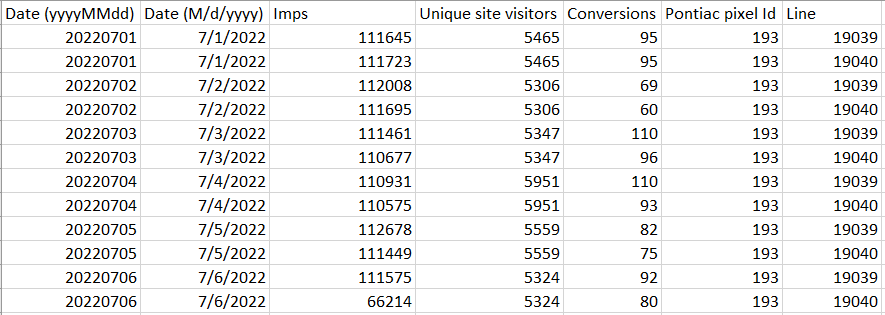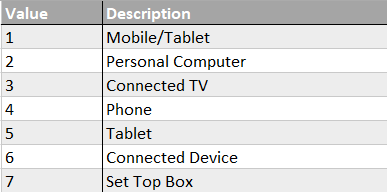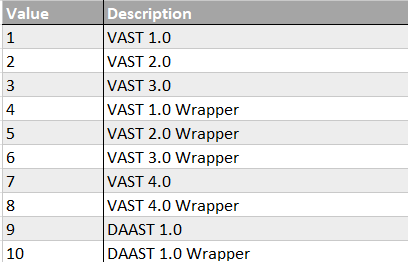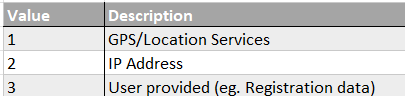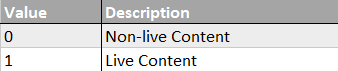Standard Custom Reports
Custom reporting allows you to customize all the dimensions and metrics you wish to evaluate, providing an exportable csv with all the data from your campaigns. Select the advertisers, campaigns or line items, dimensions, metrics & date range to generate a custom report. All custom reports created will be in UTC time zone.
Custom reports are limited to 500,000 rows. If your report exceeds the maximum number of returnable records, there will be a yellow caution symbol next to the name of the report with an error stating that the data is incomplete. The report will still run and will return the first 500,000 rows, but the data will not be complete for the selected dates & parameters. If you need to receive additional data, you can reach out through the Help Center, separate the report into multiple reports, or limit the dimensions selected to decrease the number of rows.
Custom Reports will remain downloadable in the platform for 30 days. Expired reports must be ‘Rerun’ at a later date, however and it is possible that certain data points will no longer be available.