10-17-2024
Multi Field Targeting Lists
On the CTV campaign and line item, there is a new content targeting field called ‘Multi Field’. These lists can be applied as targeting lists or block lists – values entered here will be either targeted or blocked if they appear in any of these content fields – channel, network, series, title or publisher. For example, sometimes ESPN is passed as a Network, other times as a Channel. If you would like to target ESPN anywhere it is passed, you could enter it in ‘Multi Field’:
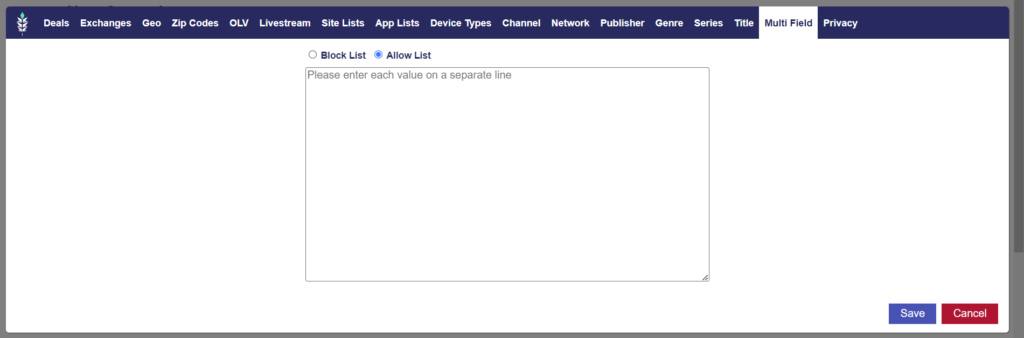
Advertiser Performance Tab
At the Advertiser level, a performance tab to see aggregated bid data, performance metrics, daily delivery etc. for the entire advertiser.
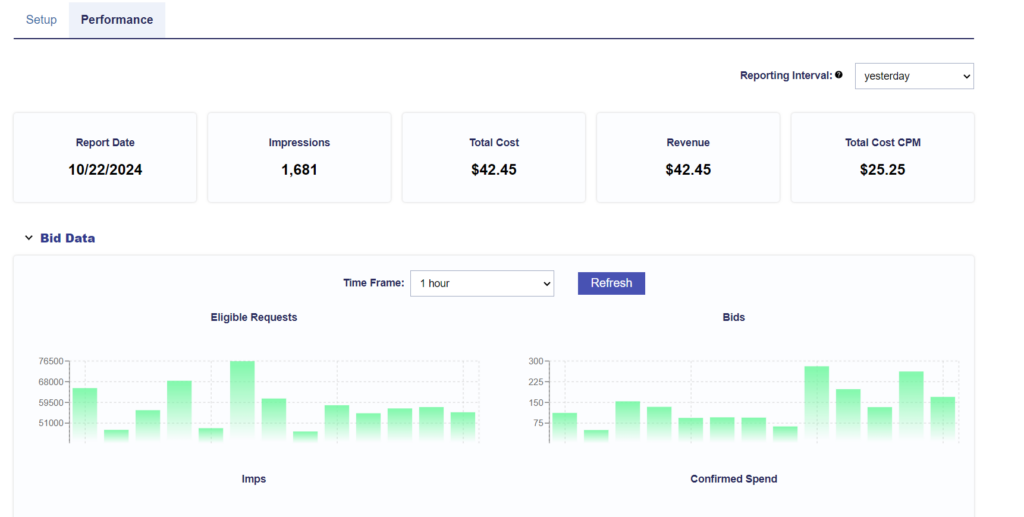
Line Item Frequency Cap: Timeframe Days
The field ‘Time Frame Days’ was added to the to the line item frequency caps section to enable greater customization on these caps at the line level.
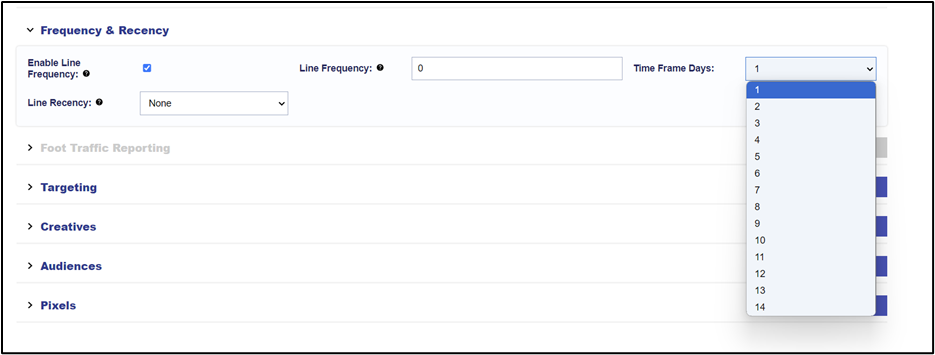
Advanced Bid Controls: Max bid
When ‘Advanced Bid Controls’ is set on a line item, there will be a new field for ‘Max Bid’ as well as the ‘Default Bid’ field. This allows users to create templates (ie. all live sports deals) with bids set above the floor for each deal, then simply adjust the max bid based to the contracted pricing to determine which deals will be used for that campaign. If there are deals included above this price, the line would not bid on those. (Example below – Max at 16, the line would not bid on $19 deals just the ones with a bid below this max)
The default bid was moved inside the advanced bid controls dialog. This is the value that will be used for a new deal if it is added to the line and the bid price is not configured.

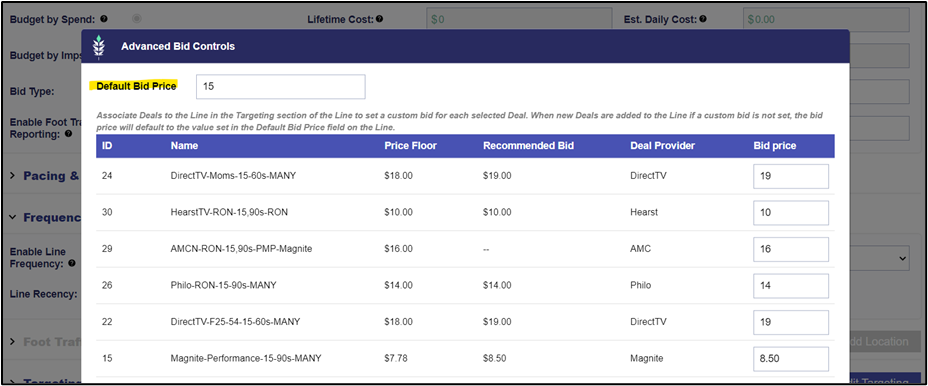
Deals Table: Livestream Column
In the Inventory tab, a new column was added to the deals table to display the % of impressions in the deal that are Live, On demand or undefined:
Campaign Table: Bulk edit status
An Edit button on the campaigns table that allows for bulk updates of campaign status (active/inactive):
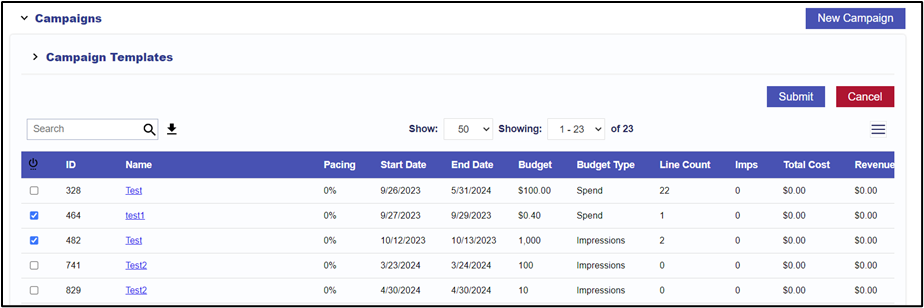
Bulk edit actions for non-manage budgets campaigns
Previously the ‘Edit’ button on the campaign details lines management table was only available on campaigns where manage budgets was on. This is now available on non-manage budgets campaigns, and allows the line dates, budgets, bids, and status to be changed from this table
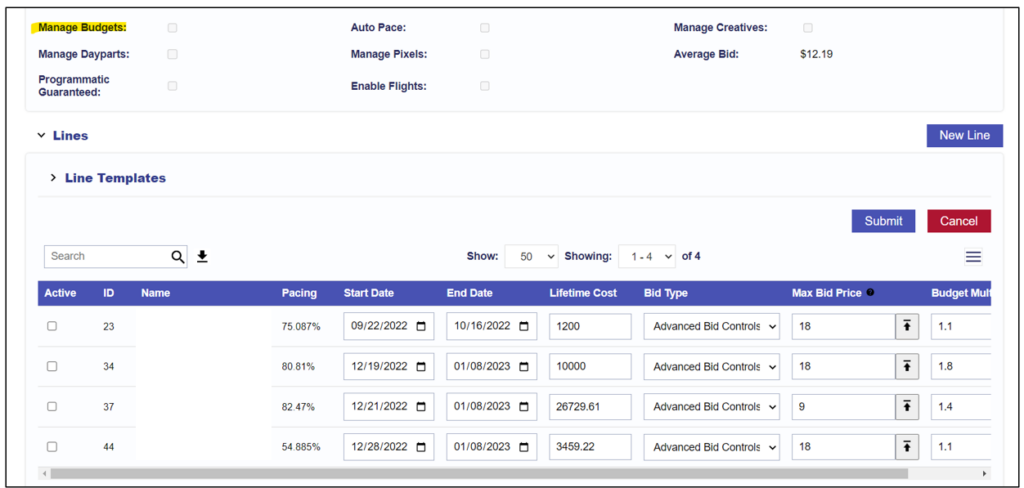
09-17-2024
Creative Flight Dates
Flight dates can be applied on each creative to easily schedule/facilitate creative swaps on a line or campaign. The creative will only be eligible to serve during the date intervals selected unless the creative dates dropdown is set to ‘always on’ (this is the default).
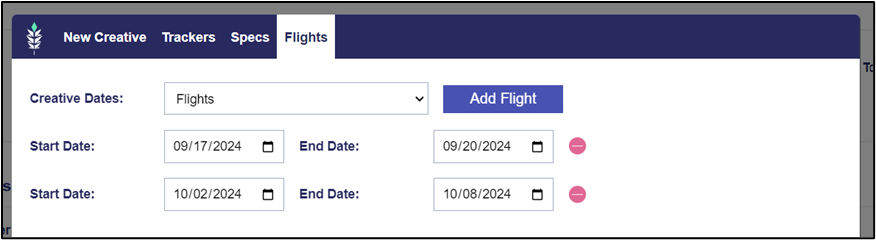
Metric Tiles: Custom Date Ranges
For reporting metrics on the line, campaign and advertiser details screens, a new option has been added to the Reporting Interval dropdown – ‘custom date range’. When custom is selected, metrics will update according to the start and end date selected.
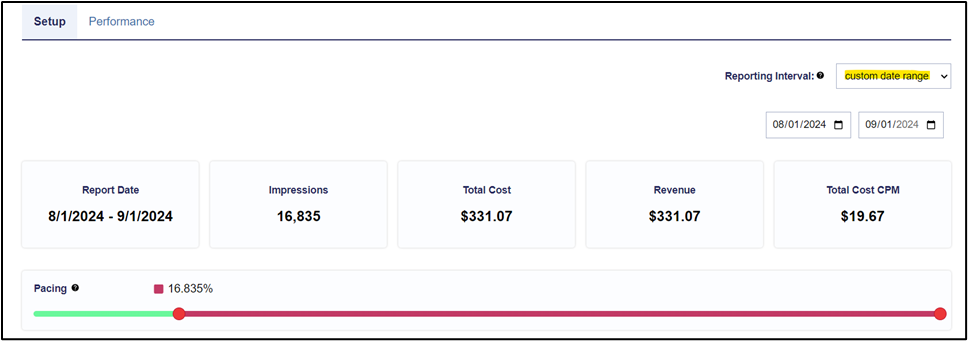
Line Performance Table
A new performance table in the ‘Performance’ tab of the Campaign that shows all metrics by line item for the reporting interval selected, as well as the campaign total.
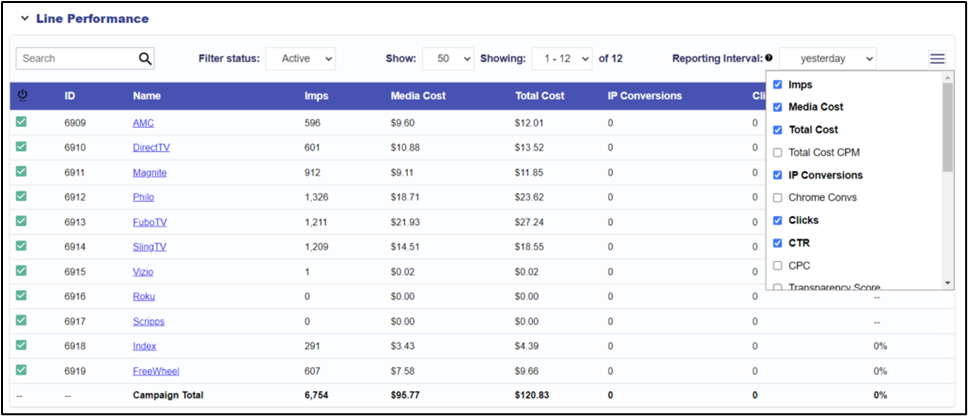
08-26-2024
First Party Video Upload
The new creative type – ‘First Party Video’ – will allow clients to upload their video assets directly to Pontiac for use on the CTV platform. Ads uploaded as first party video will be hosted and served via integration with DCM.
NOTE: video hosting fees will apply to any first party videos, $1.00 CPM or as defined in your MSA/pricing agreement
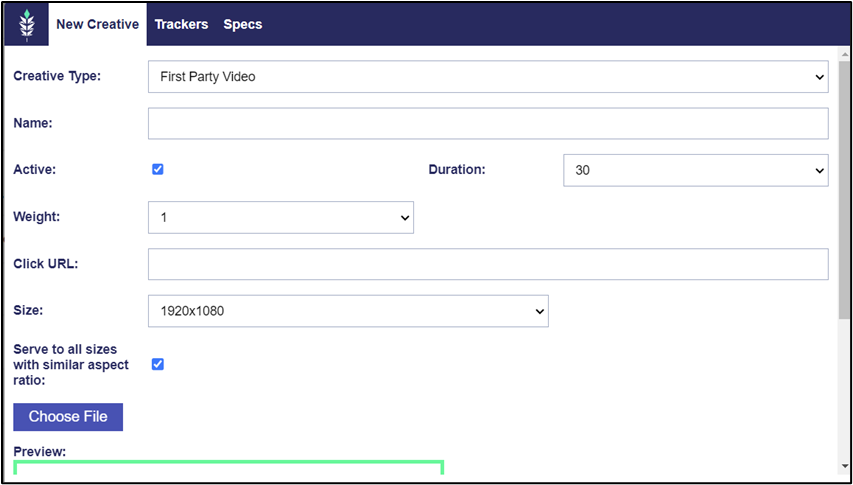
Selectable Dimensions & Filters: Log Level Reports
The capability to filter CTV log level reporting to specific Advertisers, Campaigns and/or Line Items as well as select each column/field that will be included in scheduled log level reports.
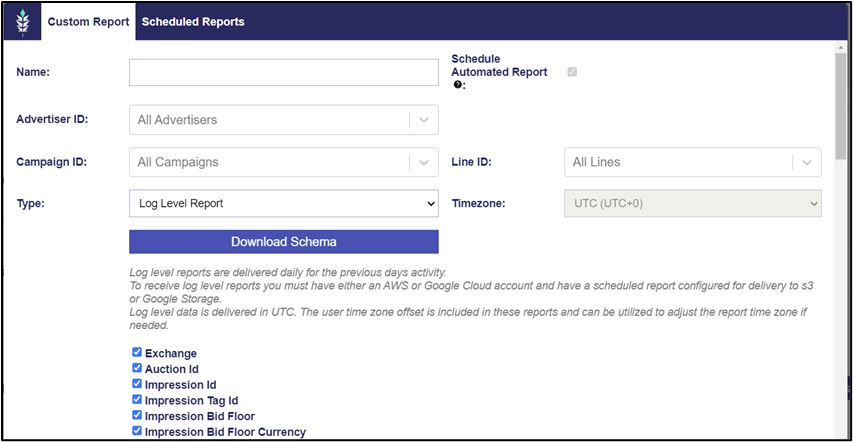
Multiple email addresses: automated report delivery
On all platforms the automated custom reports can now be configured to deliver to multiple email. When configuring the automated report, each email address should be entered in the ‘Emails’ field separated by a comma.
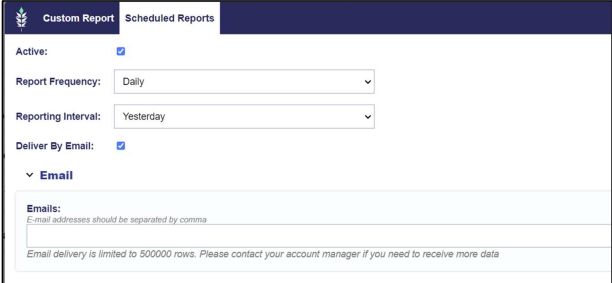
08-22-2024
As of Thursday, August 22nd, Pontiac will be making a change to the IP conversion attribution methodology. Pontiac will start counting conversions that resulted from a business IP. Prior to this date, all IP conversion metrics were filtered to include only actions taken by home IP addresses. With this change, a dimension has been added to the IP Conversion reports for ‘Home or Business’ that will enable users to identify the type of IP for each conversion registered and filter events as needed.
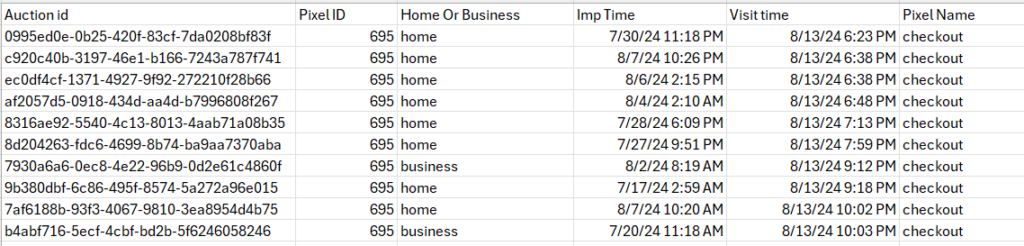
08-19-2024
Negotiated Deal Onboarding Tool
A tool that allows users to import deals they have negotiated directly with publishers or SSPs. Using the deal id provided by the exchange/pub, the deal can be onboarded to a Pontiac account for targeting, and the user can customize the deal name and other deal info that will be displayed in the deals table.
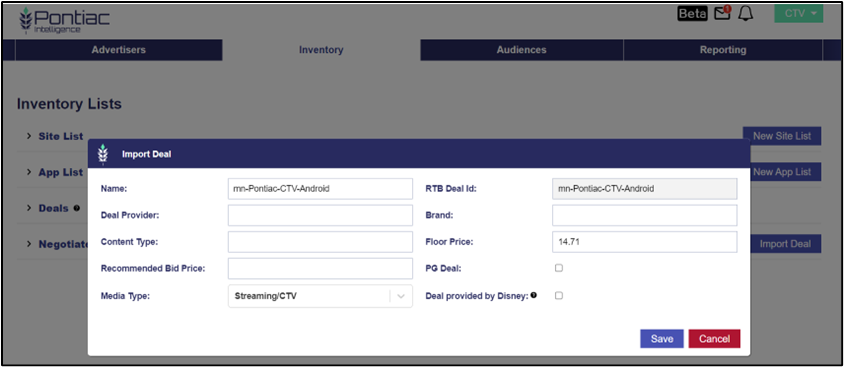
Campaign Daily Budget Cap
A field in the campaign set up to cap daily spend in dollars or impressions for the whole campaign. Regardless of pacing, line budgets etc, when the daily campaign cap is hit, the lines under the campaign will stop bidding.
If the pacing time zone is set at the campaign level, the timeframe for the daily cap will be defined in the time zone configured on the campaign. If the pacing time zone is set at the line item level, the seat time zone will be used.
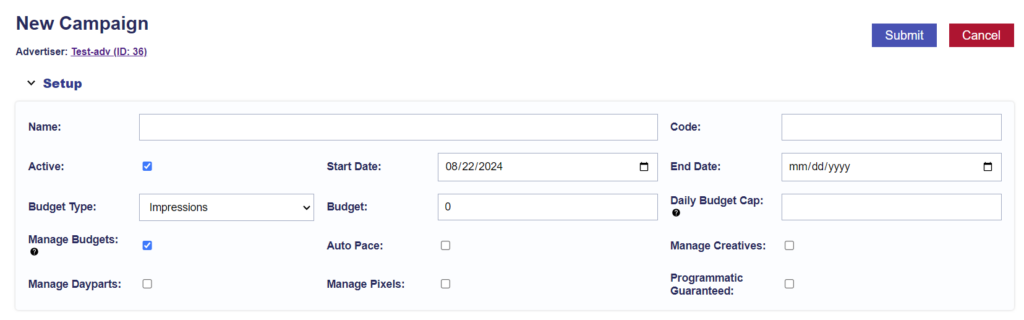
Log Level Schema: Added Fields
Fields added to the CTV log level report schema:
- site page
- footTrafficFee
- dataComm
- artFee
- contextualFee
- dcmHostingFee
- ccFee
- chaliceFee
Custom Reporting: Added Fields
New fields added to the standard custom report to break out each fee where applicable:
- ART Fees
- Data Costs
- Hosting Fees
- Credit Card Fees
- Foot Traffic Fees
- Contextual AI Fees
- Chalice Fees
Total Cost CPM Metric
Total Cost CPM was added as a selectable metric to the campaign & line tables in the advertiser, advertiser details and campaign details screens.
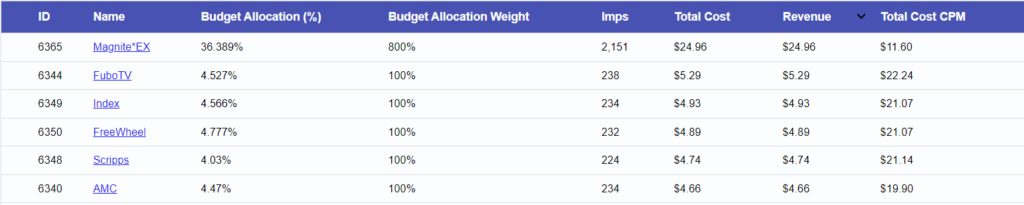
Foot Traffic Locations: Templates & Clones
If foot traffic locations are included on a line or campaign when it is saved as a template, the associated locations will be saved to the template. When future lines or campaigns are built from the template tiles, the foot traffic locations will be included. Foot traffic locations will also now be copied on clones.
08-08-2024
Lines Management Table: Bid Type, Bid Line Status
Adding fields to lines management table to enable bulk edits in this screen to all lines under a campaign such as line status (active/inactive), bid type, and bid.
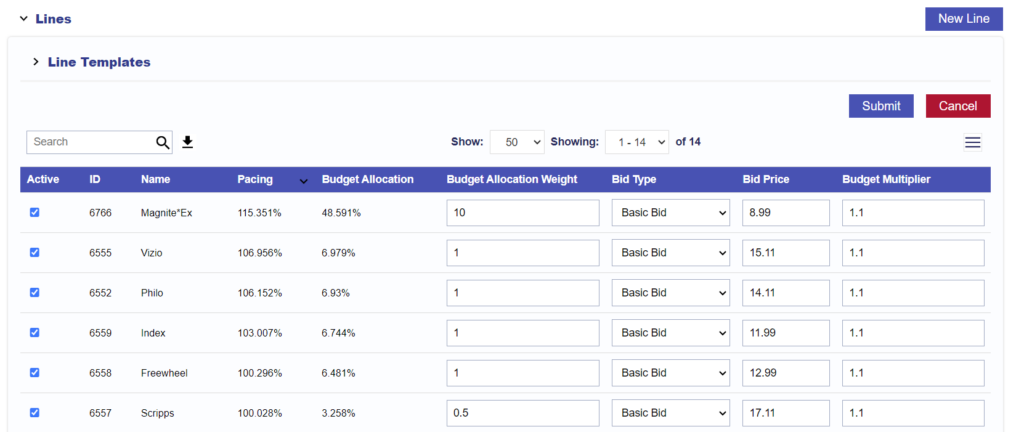
IP Page Visit Report: Selectable Dimensions
All available fields for the IP Page Visit report are now available as selectable dimensions so the user can customize the columns/data returned in each report.
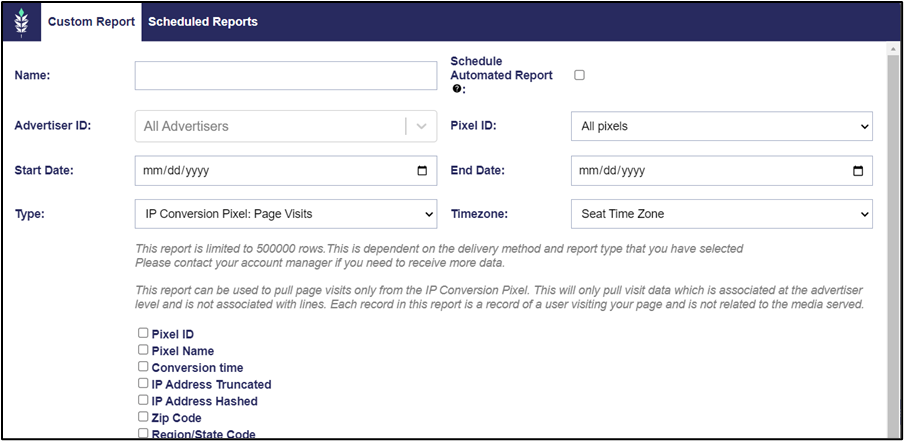
IP Conversion UI Metrics: Fractional Logic
The UI metrics for IP conversions have been updated to utilize fractional logic – where multiple lines contributed to a conversion, each line will be attributed a fraction of that conversion according to the % of total attributed impressions delivered by that line. For example, if Line A served 1 impression to the converted user and Line B also served 1 impression to the converted user, the report will display Line A = .5 conversions and Line B = .5 conversions. if Line A served 3 impression to the converted user and Line B served 1 impression to the converted user, the report will display Line A = 0.75 conversions and Line B = 0.25 conversions. This fractional model provides a big picture view of how each line, creative, network etc is contributing to performance by assigning credit for a conversion event to each touchpoint.
Deal Table: Country Column
As the Pontiac bidder is expanding into other geos, a column has been added to the Deals table that displays the country for impression requests seen through the deal. If the Deal has seen impressions in multiple countries, the help tool will display the % of available imps for each.
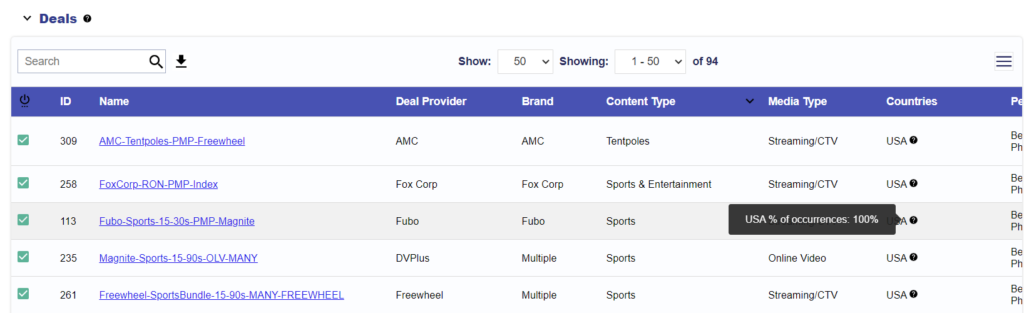
07-25-2024
API Documentation
The API for the CTV platform has been fully documented and is now available on the API documentation new site. CTV endpoints include the RTB prefix:
https://api.pontiac.media/docs/
Conversion Rate Report: Fractional Attribution Logic:
The IP Conversion Rate report has been updated to utilize fractional attribution logic. When the report is broken out by line id, if multiple lines contributed to a conversion event, multi-touch attribution will be used with even weighting for each impression served by each line. For example, if Line A served 1 impression to the converted user and Line B also served 1 impression to the converted user, the report will display Line A = .5 conversions and Line B = .5 conversions. if Line A served 3 impression to the converted user and Line B served 1 impression to the converted user, the report will display Line A = 0.75 conversions and Line B = 0.25 conversions. This fractional model provides a big picture view of how each line, creative, network etc is contributing to performance by assigning credit for a conversion event to each touchpoint.
CTV Inv Availability Reports: Inventory Type
A dropdown on the CTV Inventory availability report for ‘Inventory Type’ with options ‘In App’ and ‘Web’. This will change the inventory fields displayed in the Inventory Discovery tool, adjust the targeting options, and return different charts in the report according to the inventory type selected.
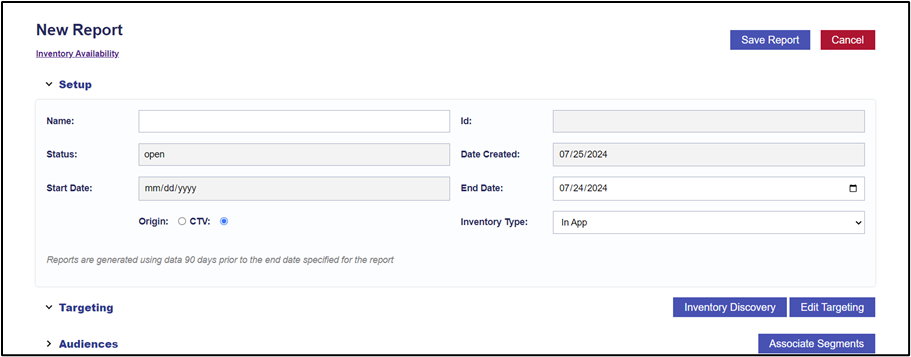
Added Dimensions to the IP Page Visits Report
The following were added as selectable dimensions for the IP Pixel Page Visits custom report:
- Order ID
- Order Value
- Consumer Id
These query string variables will need to be dynamically passed back to Pontiac on the IP conversion pixel in order to be pulled in this report.
Sample Request Custom Report: Site Domain Dimension
In the ART CTV Landscape custom reporting, site domain was added as a dimension that can be pulled from the sample requests to export an excel doc of available inventory parameters from one or all available deals.
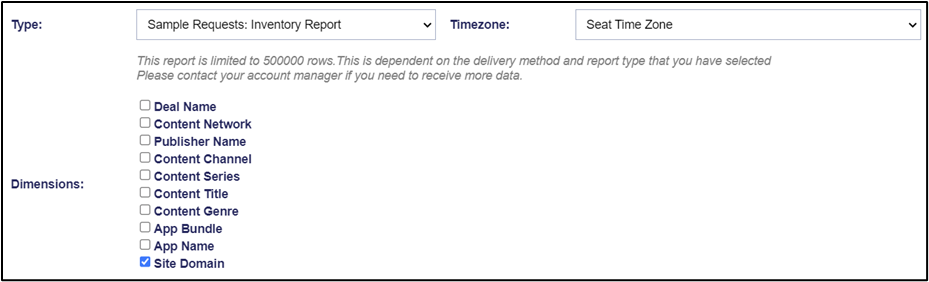
07-22-2024
Audience Groups, And/Or Logic & Inclusion/Exclusion
The ability to create multiple groups of audiences and select ‘and’ or ‘or’ logic within and between the groups, as well as the ability to select inclusion or exclusion at the audience level for more complex audience layering. Available at both the campaign and line levels, the audience logic between campaign and line segment groups if both are utilized is ‘and’.
For more information on audience targeting logic, see here: Audience Targeting
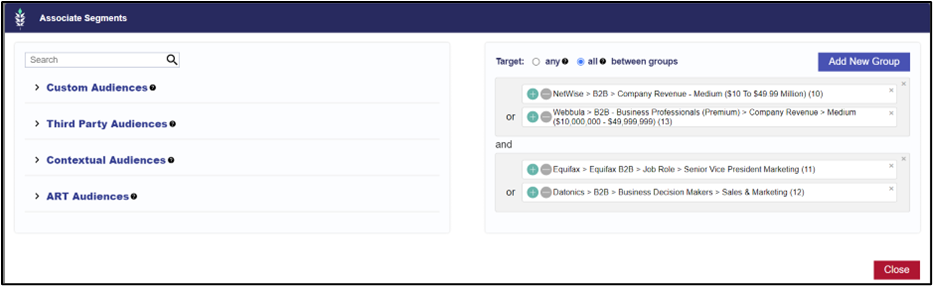
Creative Aspect Ratio Filtering
A checkbox in the creative upload window that enables the campaign to bid on impressions where the size is not selected/present on the tag but has the same aspect ratio as the sizes included. Note, creatives can scale down to smaller sizes, but will not scale to higher resolutions. The aspect ratios for included assets are visible in the creative specs tab.
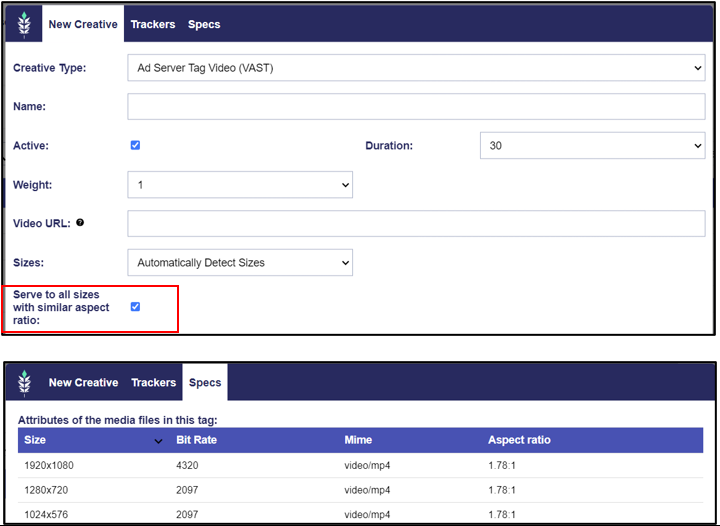
Add Site Domain to Deal Sample Logs
Adding the ‘site_domain’ field to the deal sample logs, to provide additional insight into available inventory for OLV deals.
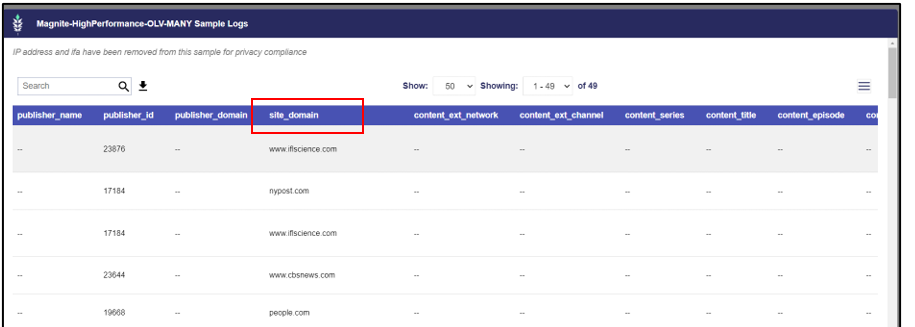
Zip Code Targeting: NEW Countries
Support for zip code level targeting in New Zealand, Singapore, Thailand, and Indonesia:
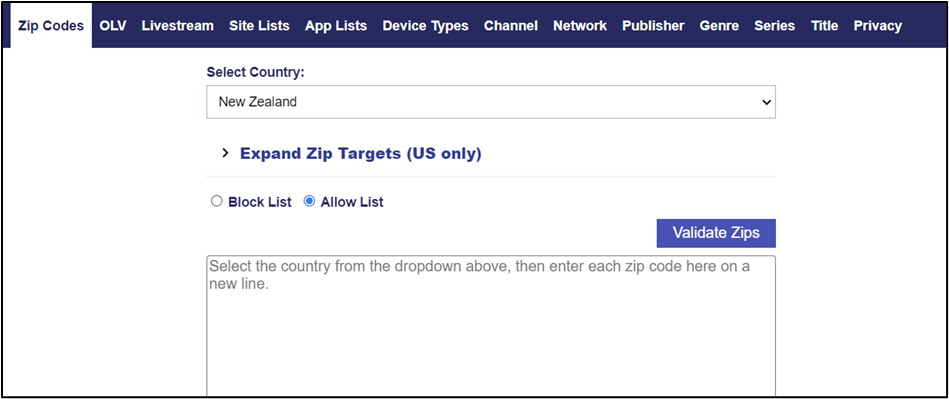
07-16-2024
Index Exchange Integration
An integration with the SSP Index for access to additional inventory sold through this exchange. Index provides access to CTV, OTT and OLV inventory. To find deals on the Index exchange, review the ‘Deals’ section of the inventory tab in the ‘Exchange’ column. CTV deals include MLB Network, Sinclair, Xumo, LG and more.
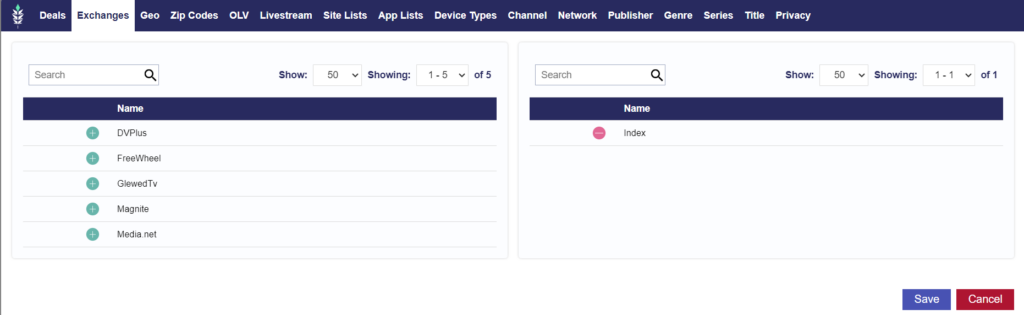
07-15-2024
The Pontiac platform will be making a change to IP conversion attribution. As of Monday July 15th, Pontiac will start counting conversions that resulted from a user entering a brand’s website from a non-browser environment — e.g., a link in an email, or a mobile in-app experience such as an Instagram sponsored post. Prior to Monday, if a user saw a CTV ad, then saw an ad on Instagram, clicked on it, and made a purchase, the Pontiac platform was not attributing this conversion event to the CTV ad. After Monday, Pontiac will start start attributing these conversions toward the CTV ad.
Due to this change in methodology, custom reports run after July 15th for previous dates may not match the IP conversion metrics in the UI. The custom reports will use the new methodology, but UI metrics will not be updated to reflect this change.
07-10-2024
NEW Countries – Country, Region & Zip Code Targeting
Geo targeting capabilities at the campaign and line item levels for additional countries and the regions within those countries:
- Australia, New Zealand, Singapore, Thailand, Indonesia and Hong Kong
Inventory for these countries is currently available through the Magnite & DV+ exchanges.
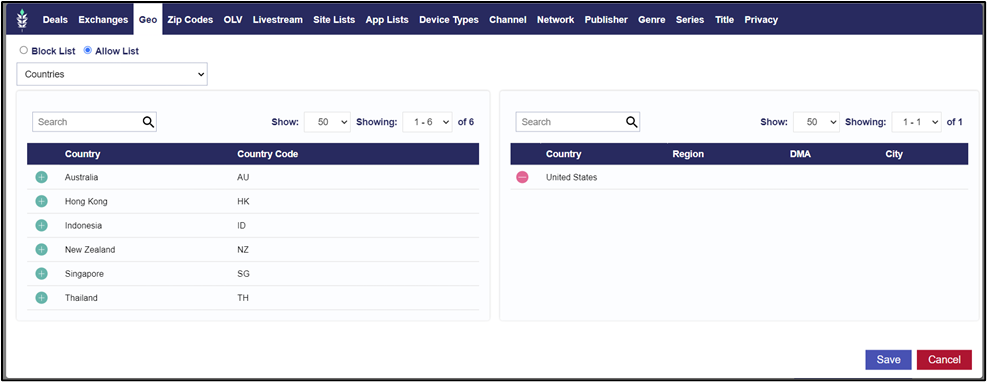
Chrome Conversions
A metric added to custom reports and to the performance tables in the CTV campaigns and lines that will populate with conversion metrics for actions tracked in chrome browsers by the Google Privacy Sandbox and attributed to Pontiac campaigns.
To track chrome conversions, create a pixel, then
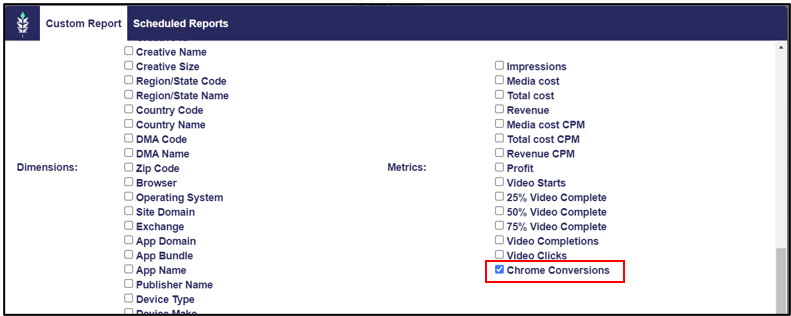
Create Audience Research Report from Audience Discovery
‘Create Research Report’ is a button added in the Audience Discovery report details screen. This button will open the audience research report builder, exporting the zip codes found by audience discovery report, to easily create a detailed profile to better understand other characteristics this audience may have.
For example, if an advertiser is looking to target women aged 20-40, an audience research report can be created to find the zip codes that over-index for these characteristics. Then click ‘Create Research Report’ and select other demographic or interest categories such as ‘Households’, ‘Political’ or ‘Health & Fitness’ etc, to create a comprehensive profile of the target audience and their browsing behaviors. As you can see below, we find that zip codes that over index for women aged 20-40 also over-index for income of $100,000+
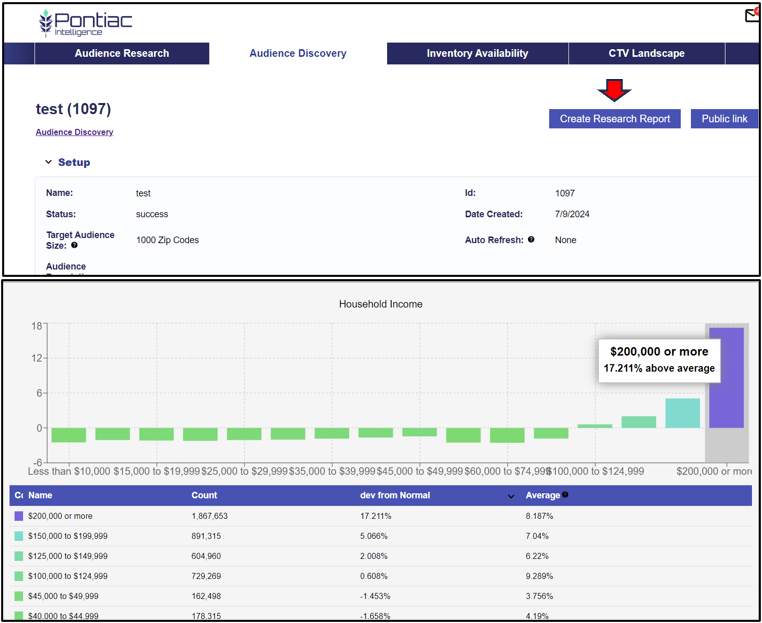
06-25-2024
Fractional Conversion Methodology: Path to Conversion Report
Fractional attribution is a new metric added to the path to conversion report, attributing a fraction of the conversion event to each impression served to a user prior to the action.
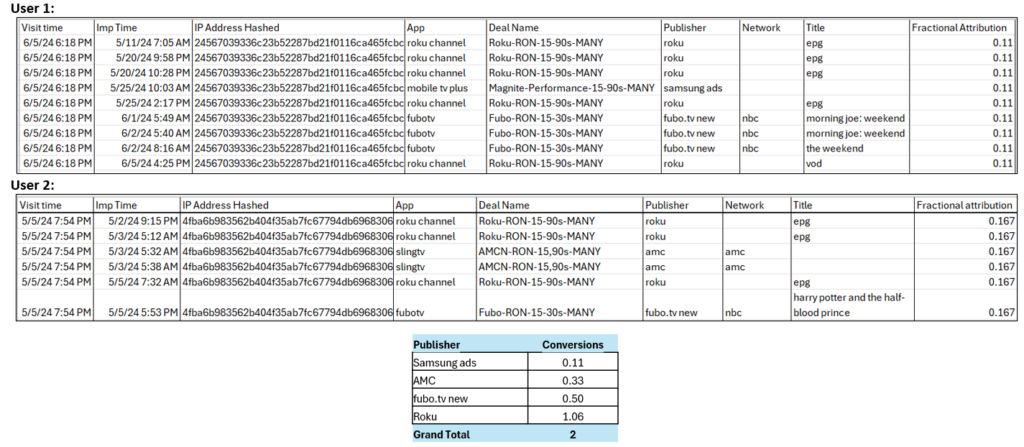
06-12-2024
Campaign Templates
This feature allows an existing campaign setup with all associated lines to be saved as a template for future use. On an existing campaign, select the ‘Save as template’ button at the top of the screen then enter a name, upload an icon, and enter a description. This will save all campaign targeting, dayparts, frequency caps and audience targeting, as well as all associated lines and their respective configurations to a tile.
Once the template is saved, click on the tile to create a new campaign – enter new dates, budget, and creatives to quickly launch with this saved setup.
Campaign templates will be visible under any advertiser in the seat.
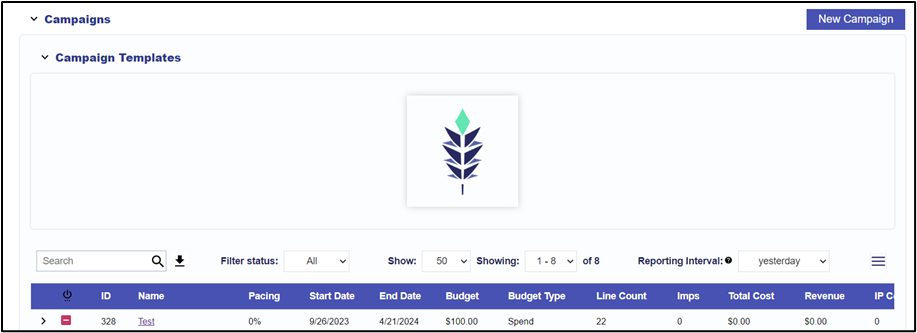
Edit Campaign: Lines Management Table
In the edit campaign screen, the associated lines will now be visible. Dates, total budget or budget allocation, & line name can be edited here. When cloning an existing campaign or creating a campaign from a template, you can also choose which associated lines you would like to include/exclude from the previous setup:
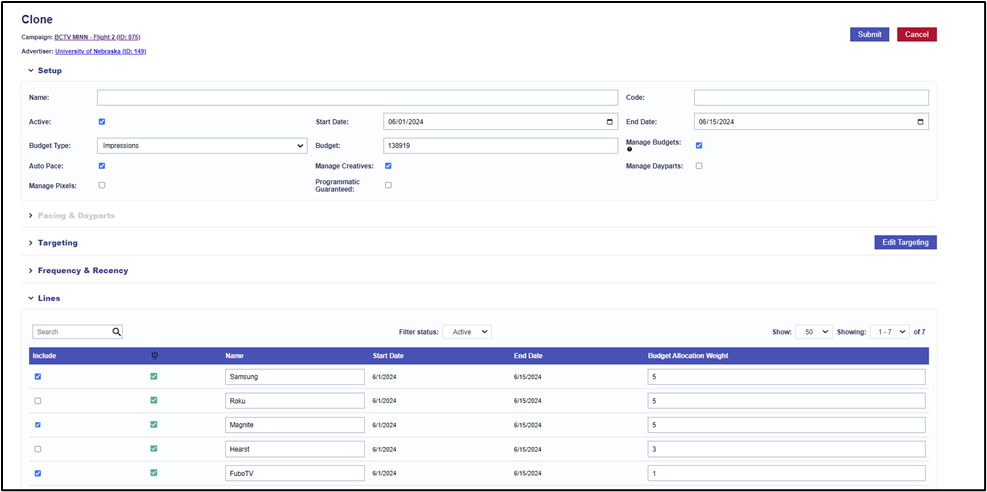
Campaign & Line: Setup & Performance tabs
The setup and performance charts on the campaign and line details screens have been broken into two tabs to separate the configuration of the line or campaign from the metrics & reporting section.
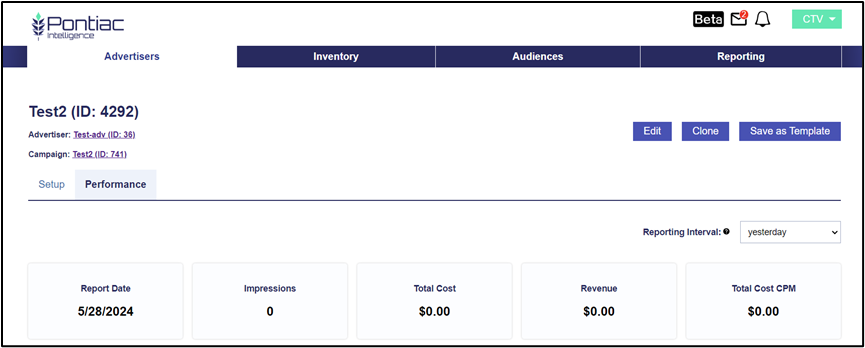
COPPA & ‘Do not track’ Privacy Regulations
The ability to choose whether the campaign will server to un-trackable users. In the bid request, when Coppa regulations apply or the user has opted out of being tracked, targeting by identifiers cannot be used and the data will not be passed back in reporting. Checking these boxes will allow these impressions to be purchased. If the box is applied on either the campaign or the line, these impressions will be allowed.

Blocklist Geos
Geo targets can now be applied to the campaigns or line items in the bidder as allow listed or block listed. Select the ‘blocklist’ bubble in the Geo tab prior to associating the geo to block it from targeting:

Creative specs: Bit Rate & mimes
A tab added to the Creative upload/edit dialog for ‘Specs’, this table shows the size, bitrate & mime type for each media file within the tag to make it easier to troubleshoot and identify creatives that may not meet the specs of a specific deal or publisher.
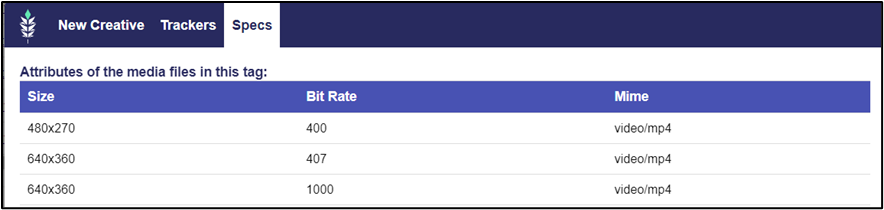
Creative Details Dialog in Campaign & Line screens
The creative details dialog can now be opened from the campaign & line screens as read-only so that it is not required to navigate back to the advertiser screen to review the details of the associated ads.
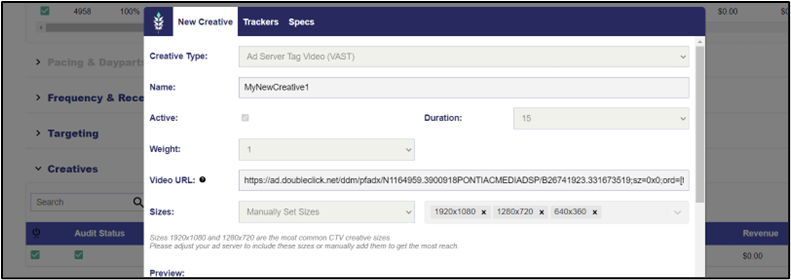
Pixel URL Js
In the Pontiac (IP) pixel dialog, both the image version and a script version of the pixel will now generate. Depending on the website where the pixel is being placed, this version may be required.
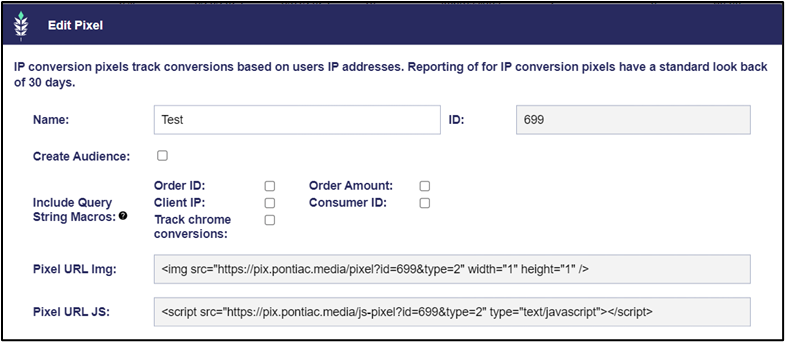
TransUnion CRM Addendum
In the seat settings -> addendum section, the agreement for TransUnion is available for Pontiac clients to sign directly in the platform. This agreement will need to be signed to convert PII/CRM data to a targetable audience through TransUnion.
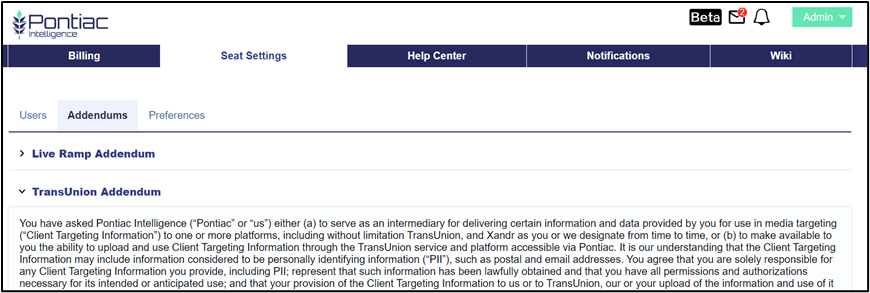
Expandable Column Width
Hover over the edge of a column in any of the tables on the platform and your cursor will change to an arrow that allows you to adjust the column width.
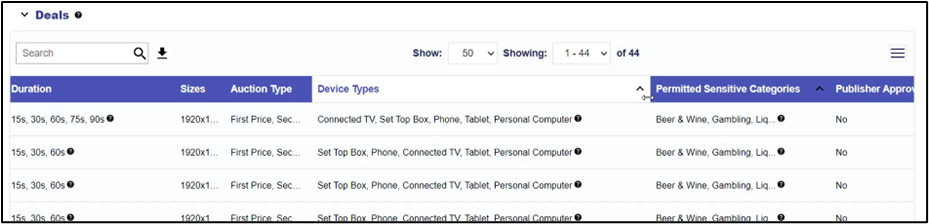
06-10-2024
Freewheel SSP Integration
An integration with the SSP Freewheel for access to additional inventory sold through this exchange. Freewheel provides access to premium streaming TV content across all device types. To find deals on the Freewheel exchange, review the ‘Deals’ section of the inventory tab in the ‘Exchange’ column. CTV deals include content bundles such as ‘Sports’, ‘Kids & Family’, ‘Business & Tech’ and more:
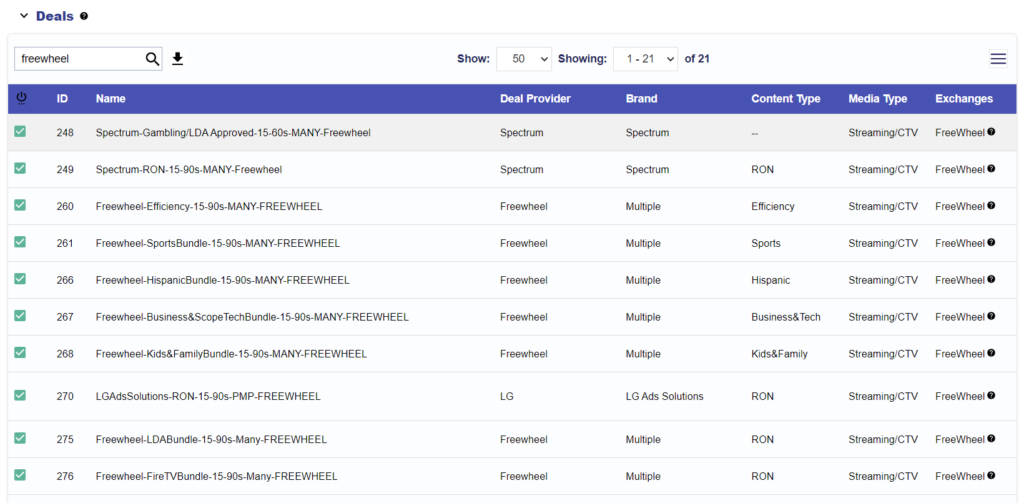
05-29-2024
Contextual AI Audiences
Contextual AI is an AI-based, custom targeting solution that performs deep content analysis to find the best contextual placements for your ads.
Contextual AI uses Natural Language Processing (NLP) to digest the content of articles across the web and understand the text the way a human would. By processing entire websites of content, the AI overcomes the ambiguities in language that over-simplified tools such as keywords can overlook, accurately assigning meaning to the words in context. (For example, does the word ‘Apple’ in this article refer to a company or a fruit?). A neural network produces an embedding vector of the content, allowing full webpages to be indexed for contextual relevance.
Leveraging this rich contextual analysis, Advertisers can build custom lookalike segments from a few sample articles or a block of text. Select from our list of curated contextual segments for over 300 IAB content categories. These segments have an additional cost of a $0.25 CPM that will be added to the all-in cost of media.
In the ‘Audiences’ tab, select ‘New Contextual Audience’. Choose to input URLs or a block of text, then enter the sample data in the text box. The Contextual AI tool will return a list of targetable sites (full URLs) with the most relevant content. This can be associated to online video campaigns as an audience.
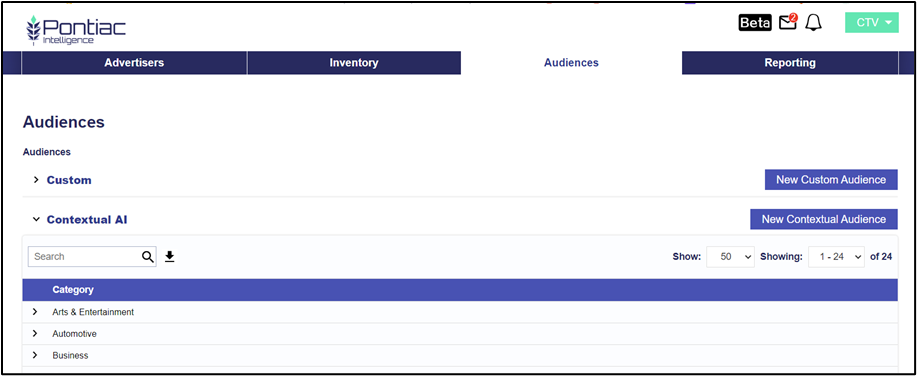
Metric Selector
On the tables with metrics in the platform, use the menu icon to customize the table columns and select the metrics you want to view. Check the box next to a metric to add the column and view the relevant data. Your preferences will be saved by table, but can be adjusted at any time to adapt visible metrics to each campaign and hide any unnecessary columns.
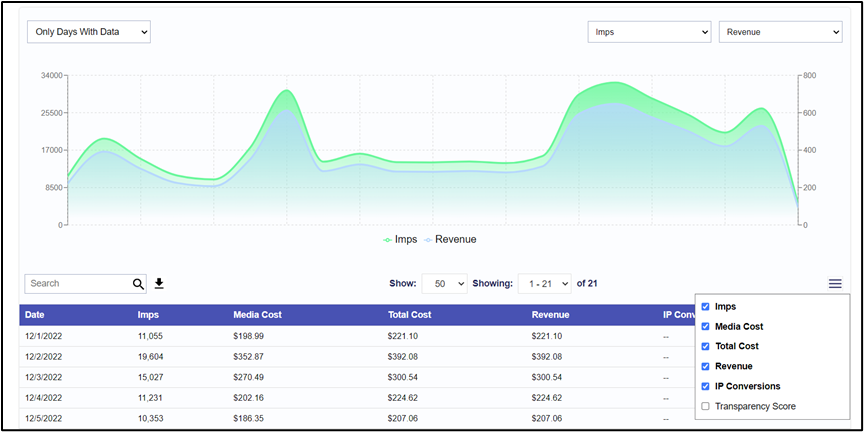
Forecasting: TransUnion & Custom Audiences
Pull detailed forecasting reports with custom audiences or third party audiences from TransUnion. In the ART tab under ‘Inventory Availability’ create a new report and select ‘CTV’ as the report type. Add any relevant targeting parameters, then select the custom or third party audience to run a forecasting report.
Note: For planning/forecasting with TransUnion segments, reach out through the Help Center to request more information on available audiences. Requested audiences may take 24-48 hours to be published to your account.
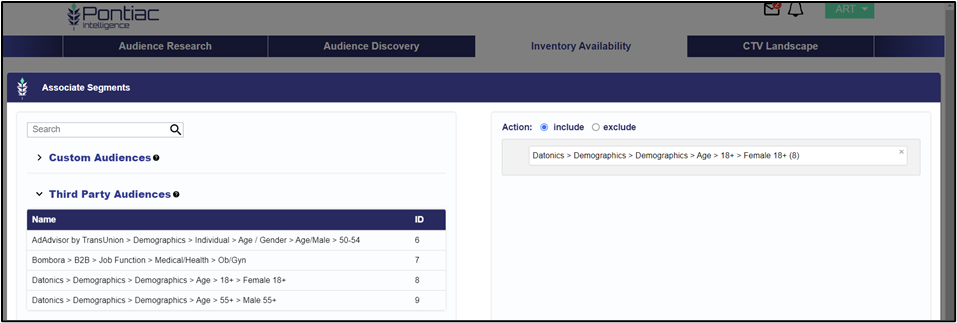
Campaign: Manage Pixels
Conversion pixels can now be associated at the campaign level. If the ‘Manage pixels’ box is checked, the associate pixels button will allow an IP pixel to be associated to the campaign. This will track conversions on the selected pixel across all the line items under the campaign.

Campaign: Show Line Creatives
In the campaign details screen, when ‘Manage Creatives’ is not checked and the creatives are associated to each individual line, these creatives will be exposed at the campaign level as well, so that relevant metrics can be evaluated in the campaign screen as well as the line screen.
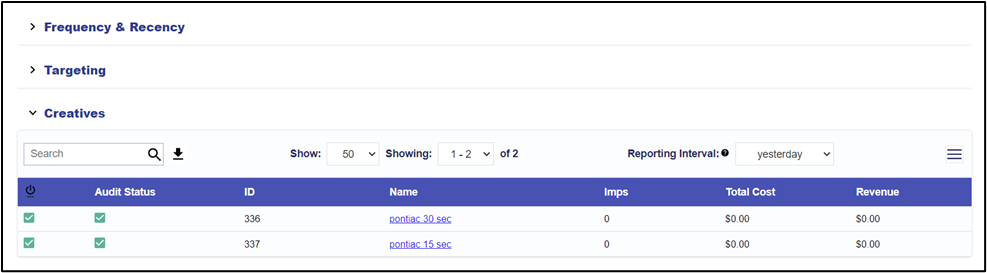
Custom Reporting: User Time Zone
An additional option on the ‘Time zone’ dropdown, custom reports can now be pulled in the user’s time zone. This will adjust reporting date/time according to the time zone where the impression was delivered.
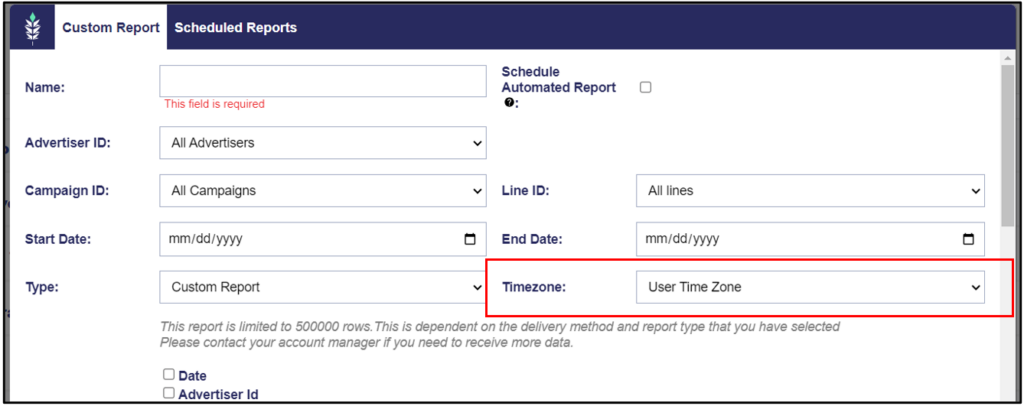
Custom Reporting: Automated delivery to Google cloud
Automated scheduled custom reports, including log level data, can now be delivered to Google Cloud Storage.
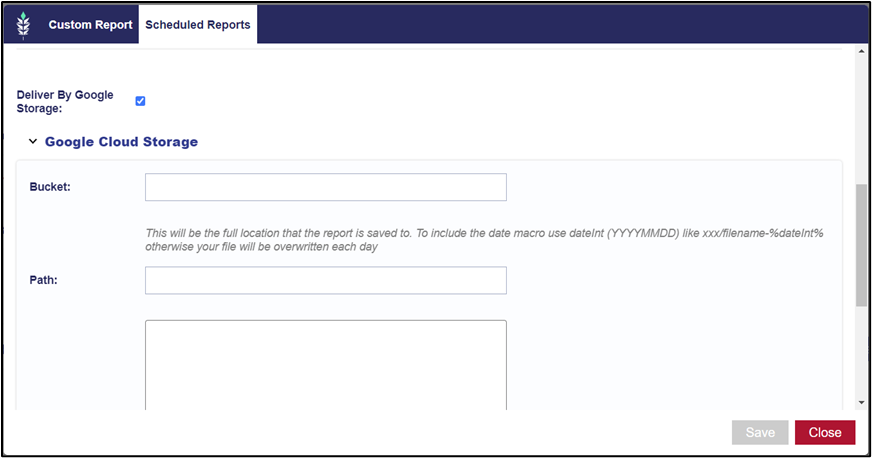
05-09-2024
Full URL Custom Audiences
This new custom audience type allows for targeting site lists that contain the full URL pathway to place ads on specific articles. These can be used for OLV campaigns serving on web inventory. Under the ‘Audiences’ tab select ‘New Custom Audience’ and choose ‘Full URL’ as the type. Enter the full URLs in the text box, with each entry on a new line. Once the audience is created, it can be added to the campaign or line item to target this inventory.
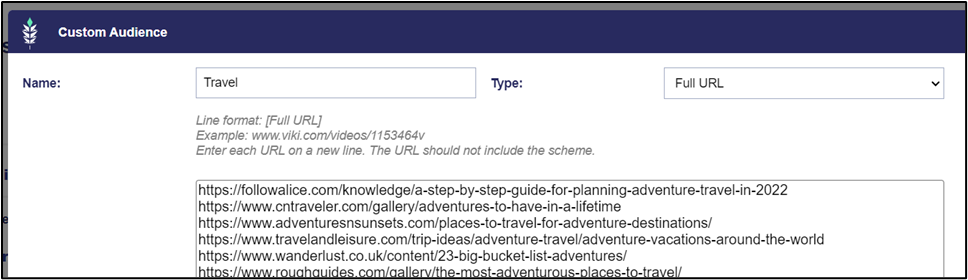
IP Pixel Audience: Days to Live
When creating remarketing audiences from the Pontiac IP pixel, the ‘Days to Live’ field lets the user configure the expiration window for records in the audience. For example, if this is set to 7 days, a user that visits the website will remain in that audience and can be targeted for 7 days after their visit.
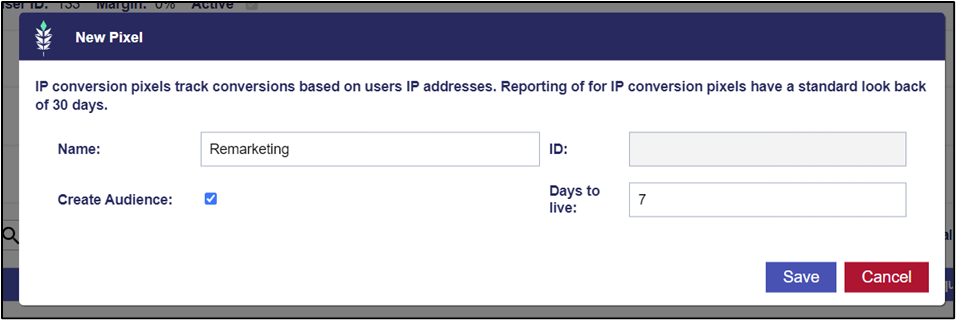
04-22-2024
Programmatic Guaranteed Campaign & Line Type
When running a campaign with a Programmatic Guaranteed deal, the ‘Programmatic Guaranteed’ box will need to be checked in the campaign set up. All targeting options and controls will be disabled on PG campaigns and line items, all targeting must be applied on the publisher’s side to the deal. The DSP must bid and buy every impression sent through the deal, so no buy-side filtering can be utilized. The budget and flight dates can be configured on the campaign, but are only for monitoring pacing, the platform will not respect these as constraints – dates and budget must be configured on the sell-side on the deal. When creating an associated PG line item, targeting is restricted to allow only deals specified as Programmatic Guaranteed.
If your MSA specifies a margin for PG campaigns, this will automatically be applied to line items under campaigns where the PG box is checked.
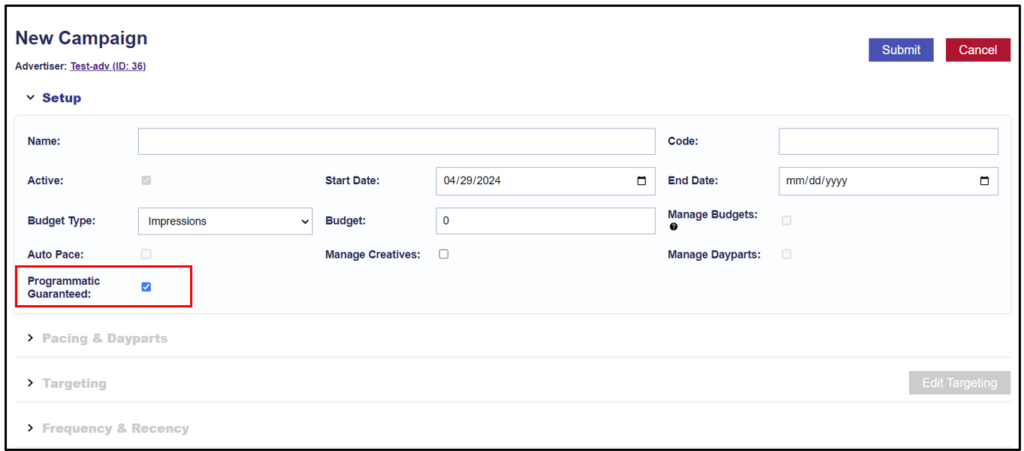
04-03-2024
Remarketing Audiences
Remarketing audiences can now be built from the IP Conversion pixel. In the pixel creation dialog or in the edit pixel dialog, check the ‘create audience’ box and a custom audience will appear in the Audiences tab under the pixel name and id. This audience will populate automatically with the IPs seen by the IP pixel and can be used to remarket to users that visited the advertiser’s website, users that saw a previous creative (put IP pixel in trackers section on creative upload) or similarly block users that saw a specific creative for A/B testing etc.
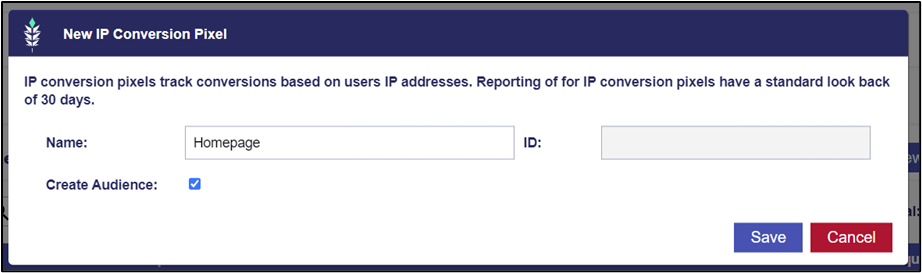
Custom Reporting: Time Zone Selector
The option when building a custom report to select to pull the data in any time zone. Note – billing in the account will always occur in UTC time zone.
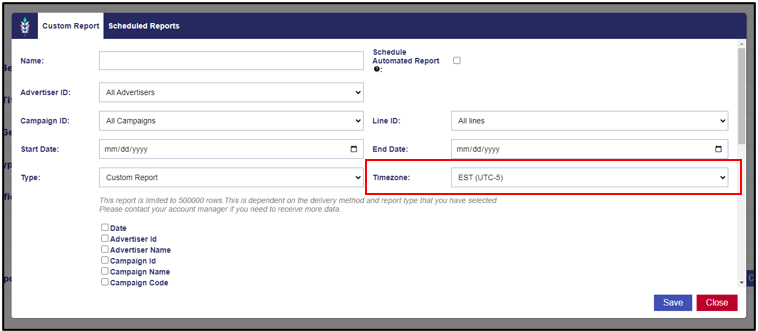
Device Types Column in Deals Table
A column in the Deals section of the inventory tab that shows the device types that have been seen in the bid requests for the deal. This will break down the % of available impressions on the deal by TV/set top box, mobile devices, desktop etc.
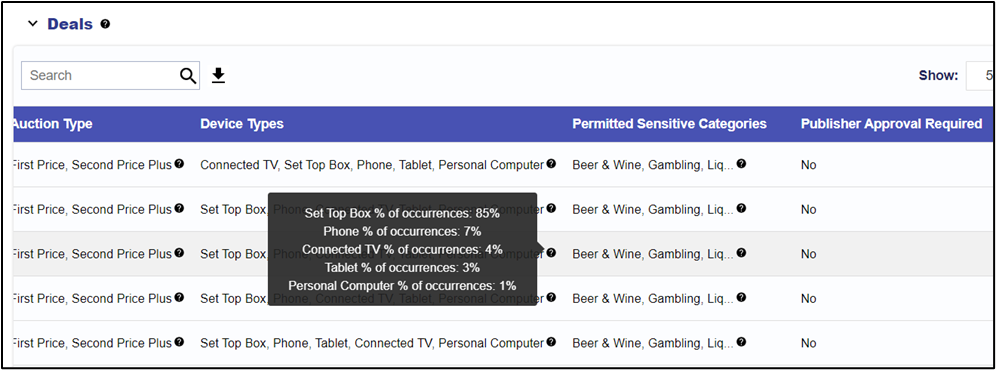
Query String Parameters: IP Conversion Pixels
New query string parameters that can be added to the IP Pixel to pass client IP and customer ID back to Pontiac for reporting. If the IP pixel is placed in a container on the site, the IP recorded may be inaccurate so the client can pass us the correct IP using client-ip parameter. If the client IP is present, this will be used for attribution and reporting instead of the IP recorded by the pixel.
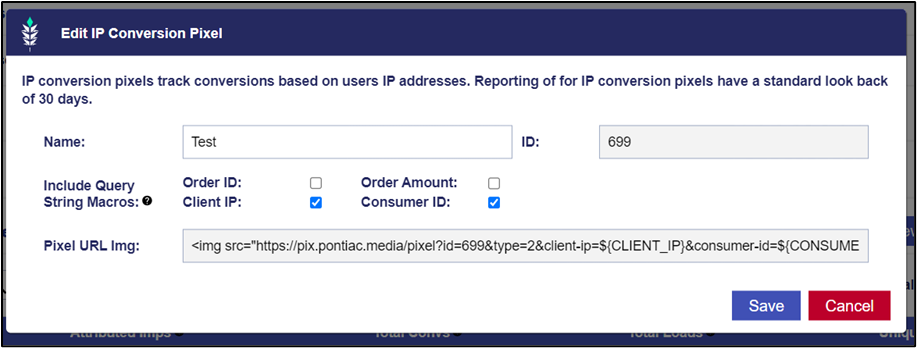
03-18-2024
Advanced Bidding by Deal
The ability to set a separate bid for each deal associated to a line. Select ‘Advanced Bid Controls’ as the ‘Bid Type’, then click the upload button next to the ‘Default Bid Price’ field. This will open a list of associated deals, and a field to set bid price for each (deals will have to be selected in Targeting section prior to configuring bids). If a deal is added to a line and advanced bid controls are not set, the line will use the bid entered in the ‘Default Bid’ field.
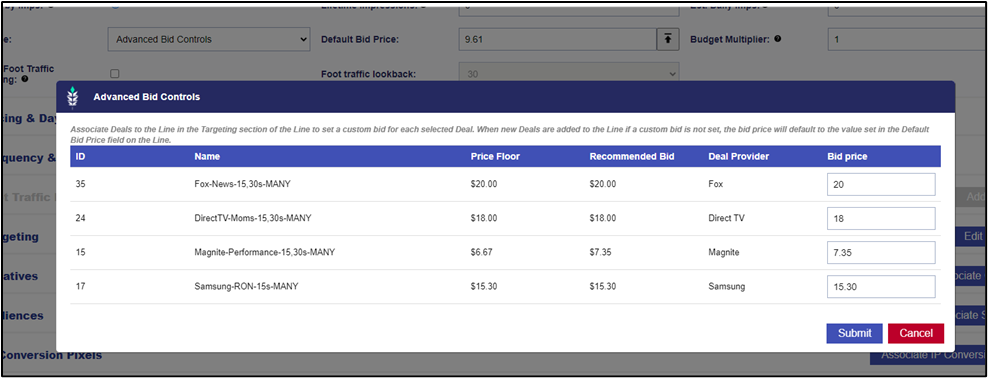
Online Video Targeting Parameters
A new section in the ‘Targeting’ menu to specify the video environment and playback method for online video campaigns. Select the video playback type, the player size and playback method to define exactly where and how your video is displayed.
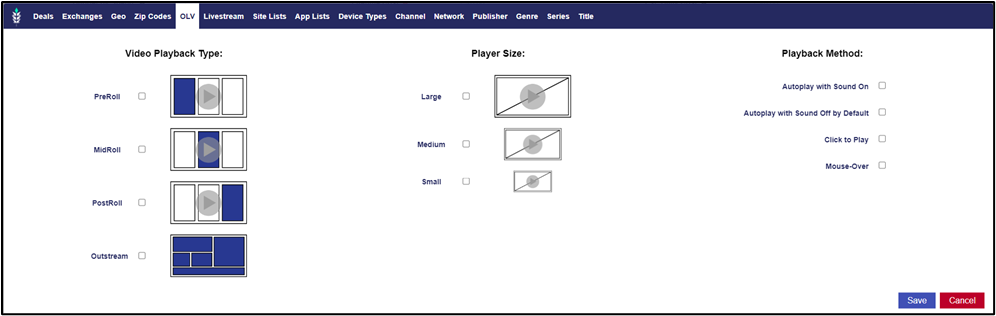
Hashed IP Custom Audience Type
A new custom audience type, the ‘Hashed IPs’ audience type allows you to enter the hashed IPs from log files, IP conversion pixel reports, or other custom reports downloaded from Pontiac to create an audience for targeting on your campaigns. Target converted IPs, IPs that saw ads from previous campaigns, or IPs that have visited a site where an IP pixel is placed, for privacy-compliant targeting.
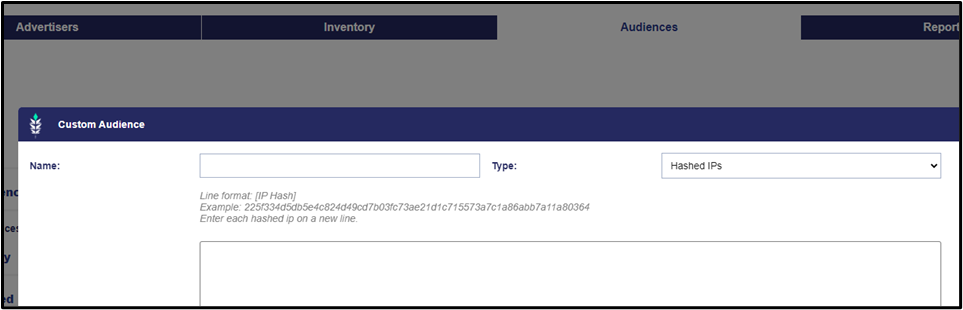
IFA Custom Audience Type
A new custom audience type, the ‘IFA’ custom audience allows you to enter IFAs from log files to create an audience and target specific devices.
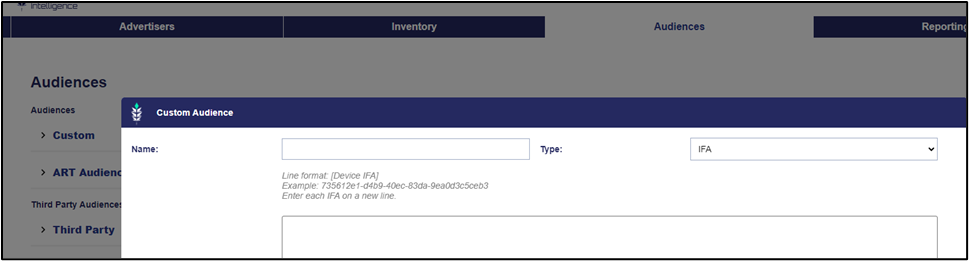
03-05-2024
ART Audience Forecasts
In the CTV Inventory Availability tool, select any existing ART audience (public or custom) to run a detailed forecast report. See daily estimated impressions for the audience as well as a breakdown of available impressions by Genres, Channels, Networks, Publishers etc. Layer other targeting parameters such as geo, deal or inventory targeting lists to create forecasts tailored to your exact campaign set up.
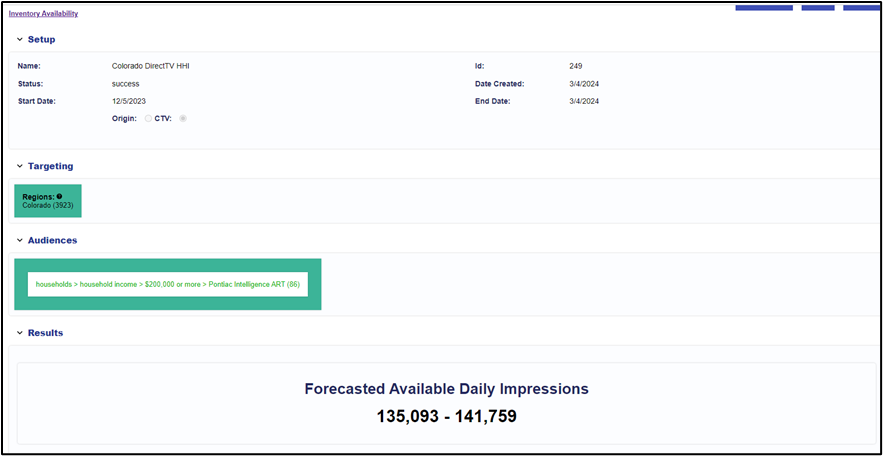
Reporting Dashboard Geo Map
The geo map displays a heatmap for delivery across the U.S as well as a table breaking out delivery and performance by country, state, region, DMA or zip code including the metrics – impressions, total cost, revenue, CPM & completion rate:
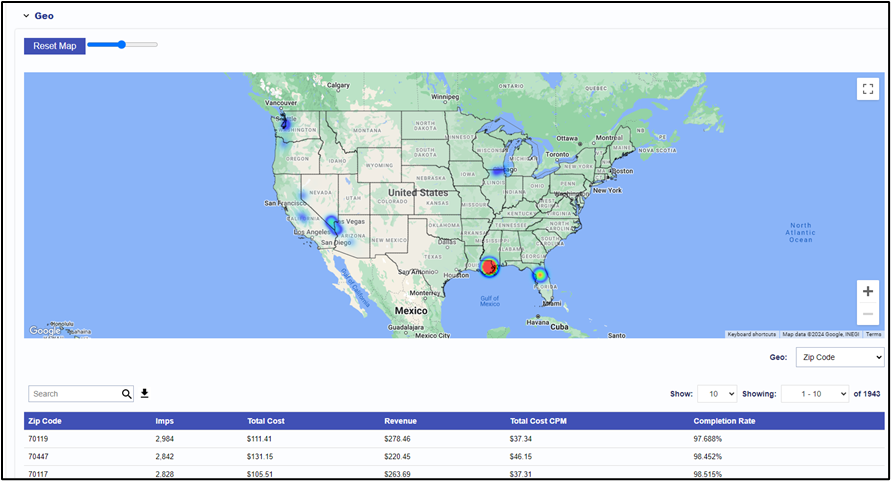
02-22-2024
Publish Website Visitor Zip Codes
In Audience Research, when publishing an Audience from an IP pixel placed on the Advertiser’s website, users can now select the audience type they would like to publish:
- ‘Site Visitors’ – zip codes collected by the IP Pixel on the website
- ‘Lookalike’ – zip codes returned by lookalike model (based on demo & interests of website visitors)
- ‘Site Visitor & Lookalike’ – a combined audience of both the zip codes collected by the pixel and the zip codes returned in the lookalike

Reporting Dashboard Foot Traffic Map
A map in the CTV Reporting dashboard showing the locations being tracked for Foot Traffic under the selected Advertiser, Campaign ,or Line Item and the attributed foot traffic conversions in the selected reporting interval at those locations.
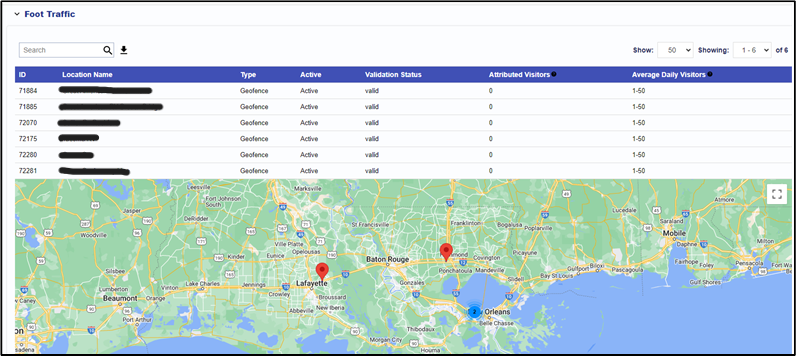
02-02-2024
Custom Delivery Curves
The ‘custom’ daily pacing type provides full flexibility and control of how your daily budget is distributed throughout the day. Apply custom weights hour-by-hour to allocate more budget towards the most desirable hours of the day for each brand or Advertiser. Drag the bar for each hour to set a weight from 0-100. The total daily budget will be divided according to the weight set for that hour over the total weights applied for the day. For example, if you have a weight of 1 at 8:00am, 5 at 9:00am, and 2 at 10:00am, with the other hours at 0, the budget would be divided as follows:
8am: 1/8 = 12.5%
9am: 5/8 = 62.5%
10am: 2/8 = 25%
Uncheck the ‘Apply curve to all days’ to create a unique curve for each day of the week.
NOTE: the weights will only be correctly applied at the indicated hours for the pacing time zone selected. If the campaign is running across multiple time zones, a line should be created for each time zone with the proper geo-targets to ensure weights are applied as expected for each.
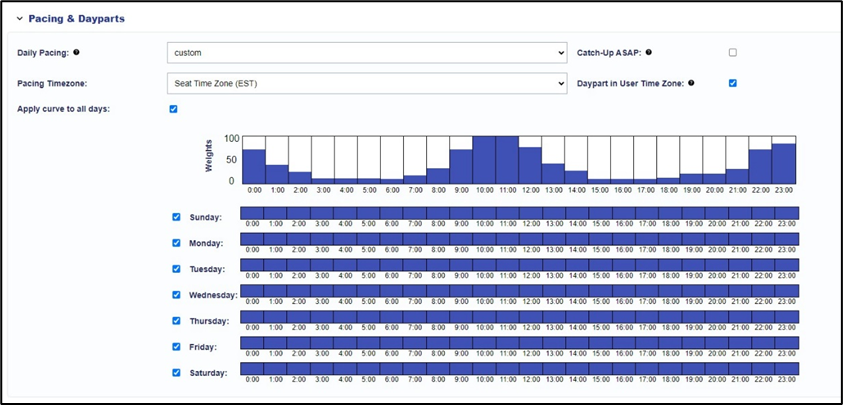
Campaign Frequency & Recency Caps
At the campaign level, frequency caps can be applied to control the number of impressions served to an IP address in a specified time interval across all lines under the campaign. Recency caps control the minimum amount of time that must pass between subsequent impressions to the same IP for all lines under the campaign.
For example, in the below, a user (defined by IP address) can only see 10 ads from the campaign every 7 days and there must be at least 30 minutes between those impressions.

01-04-2024
Primetime Pacing
Primetime pacing is a pacing type designed to allocate more of the campaign budget towards the time of day with higher TV viewership to optimize campaign reach. Utilizing a study done by the Bureau of Labor Statistics, the hours of the day are weighted according to the % of people that watch TV during that hour. The daily budget for the campaign will be distributed throughout the day according to these weights, so the campaign will spend more in the evenings when more people are watching TV.
https://www.bls.gov/opub/btn/volume-7/television-capturing-americas-attention.htm
NOTE: the weights will only be correctly applied at ‘primetime’ hours for the pacing timezone selected. If the campaign is running across multiple timezones, a line should be created with the proper geo-targets to ensure weights are applied properly for each. IE. west coast states with PST & east coast states with EST selected
If hours are removed in the dayparts, the weights on remaining hours will be normalized across remaining hours.
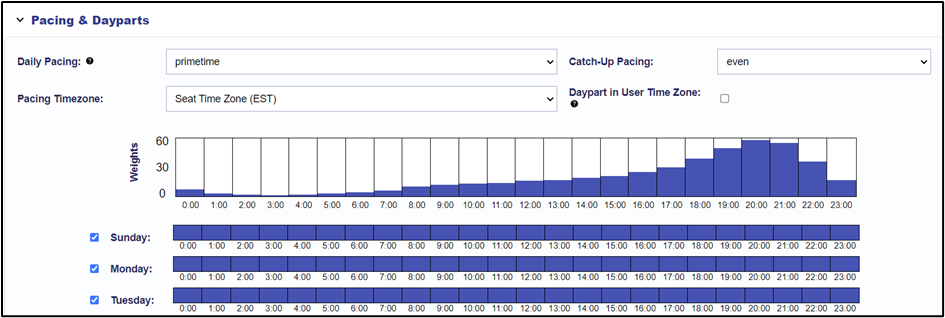
Catch-Up ASAP:
Applying ‘catch-up asap’ will override the selected daily pacing type and allocated any underspend budget to be spent immediately until the campaign/line reaches 100% pacing. Pacing will then return to the daily pacing method selected. Ie. if primetime is selected, but the campaign is under-pacing with ‘catch-up asap’ applied, the primetime weights will not apply until the campaign catches up to optimal pacing (if possible), then it will switch to focus budget allocations towards primetime.
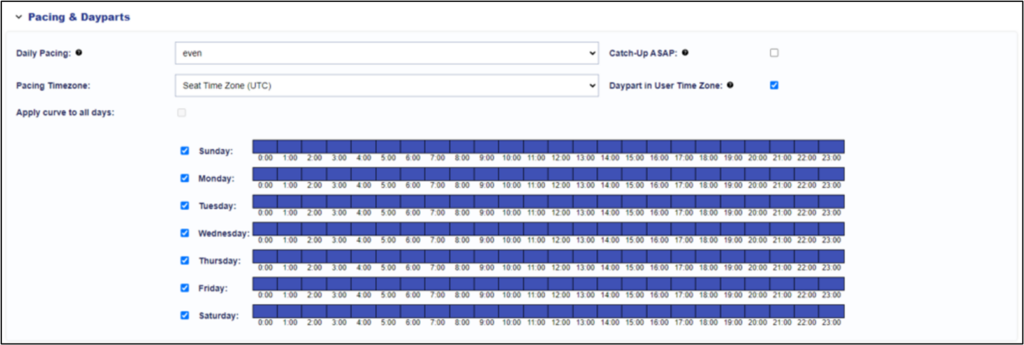
Sample Requests in CTV Inventory Availability:
A new table at the bottom of the CTV Inventory Availability report that displays impression counts from the sample requests for the unique combinations of Deal, Publisher, Network, Channel, Series, Title etc for the targeting parameters selected in the report.
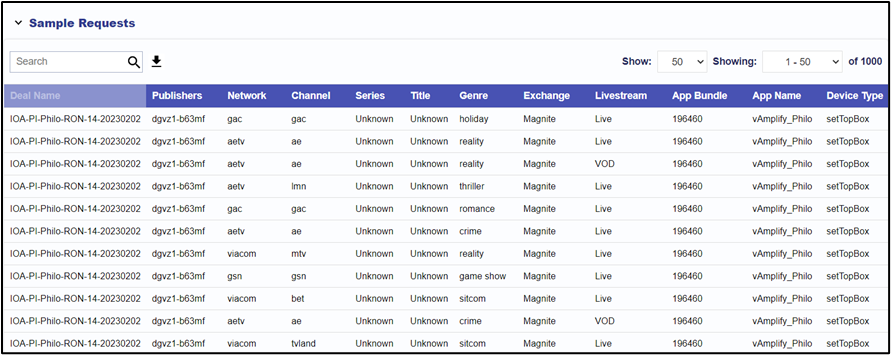
Sample Requests Custom Reports:
In the CTV Landscape, a ‘Custom Reports’ section that allows the user to export inventory data as a CSV to see all potential values & targeting combinations as seen in the bidder sample requests.
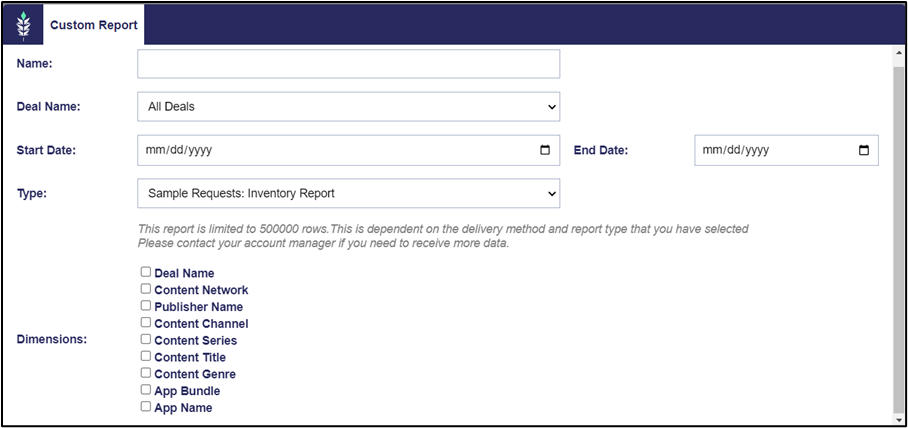
12-27-2023
Pacing & Dayparts Time Zone
The Pacing time zone will control the start and end date time zone the line is pacing to. If ‘Seat Time Zone’ is selected, the time zone for reporting set in ‘seat settings’ will be applied for pacing as well. If the seat time zone is changed, the pacing time zone will change on these campaigns or lines as well. The pacing time zone will also control the dayparts time zone unless the daypart in user time zone box is checked.
If daypart in user time zone is selected, the dayparts will be applied according to the time zone the user is in when the imp is served. This means if dayparts are set to 6-9pm and line is targeting the whole U.S., it would serve from 6-9pm EST on the east coast, and 6-9pm PST on the west coast.
If daypart in user time zone is not selected, the dayparts will apply to all regions in the time zone selected. For example, if the dayparts time zone is set to Eastern and 6-9pm is set this would serve on the east coast 6-9pm EST and west coast 6-9pm EST (3-6pm PST).
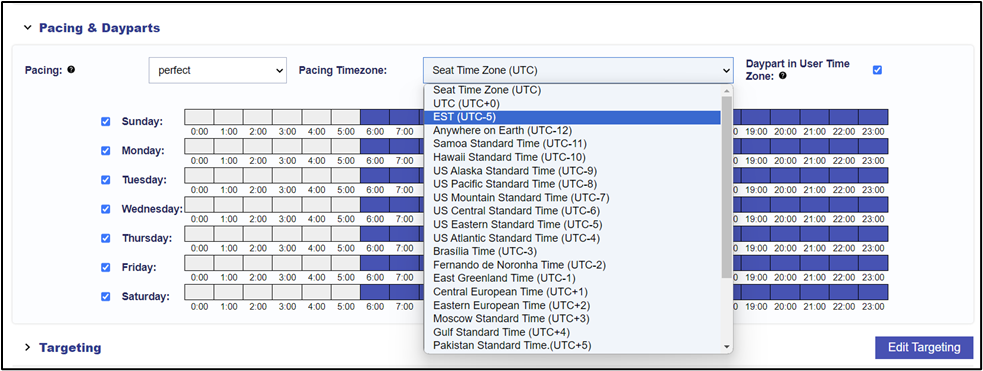
Additional Dimensions to IP Path to Conversion Report
Adding the Deal, Publisher, Network, Channel, Series, Title, Genre as dimensions in the ‘Path to Conversion’ IP Conversion report providing granular insights into the top performing CTV inventory and enabling advanced optimization strategies for IP conversions.
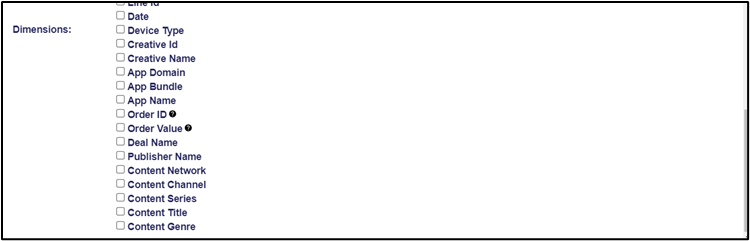
Reporting Dashboard: Charts by Creative, Deal, Network etc.
Charts in the reporting dash to display delivery and performance broken out by Creative, Deal, Publisher, Network, Channel, Series, Title, Genre etc. for a quick look into exactly where each Advertiser, Campaign or Line is delivering.
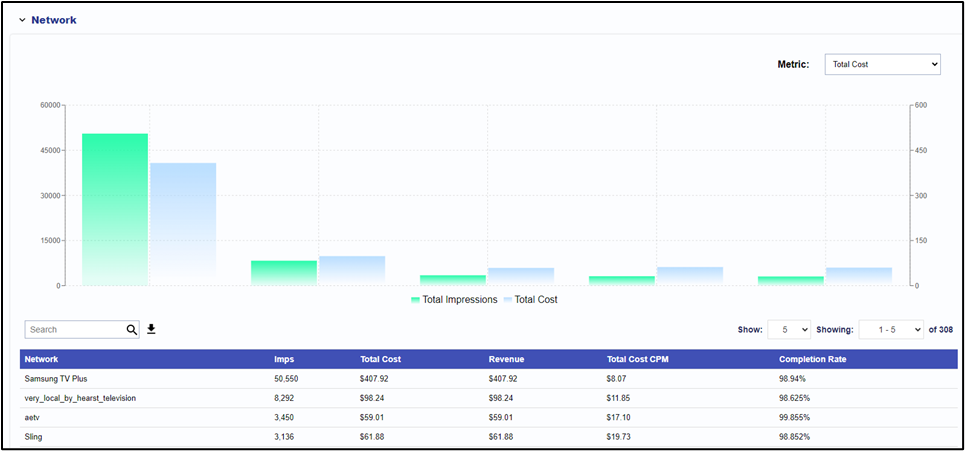
12-05-2023
Save Line Setup as Custom Template
Create your own custom Line Item templates that are stored as tiles in the Campaign set up screen. Templates will save the line settings including all targeting – inventory lists, geos, audiences, deals, frequency caps, pacing type etc, and users can easily add this line set up to any campaign under any advertiser with the click of a button.
- On any existing line item, click the ‘Save as Template’ button
- Enter a name, a description and upload an Icon/image
- Use the tile in the Campaign details screen to easily add this line set up to any campaign
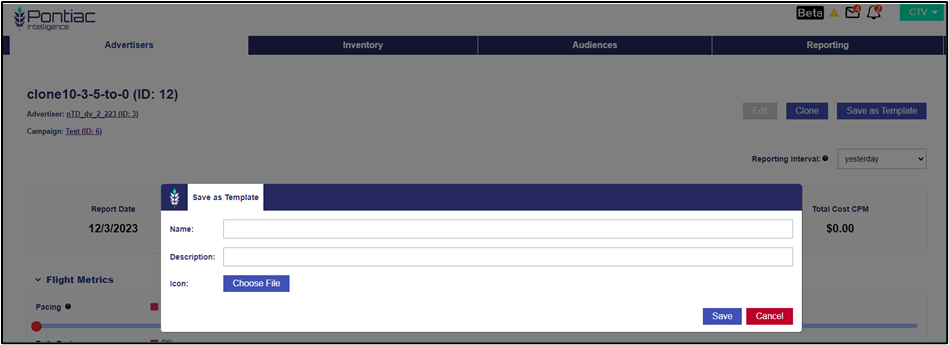
Updates to Automated Report Scheduling
An update to the scheduling capabilities for automated reports to provide more flexibility and customization to when reports are delivered and what date ranges they include. Select from common report frequency & interval settings in the dropdowns or select custom to configure your desired delivery schedule and lookback for the report.
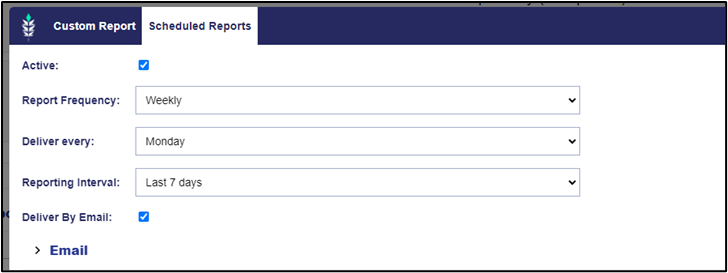
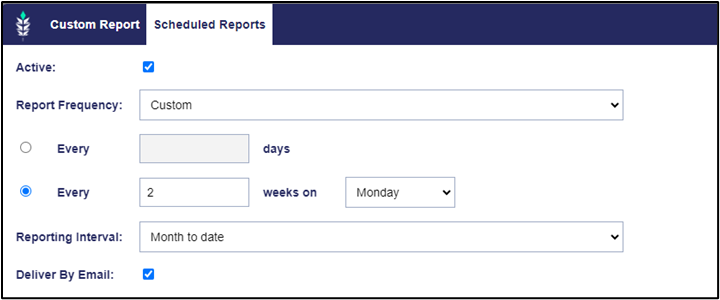
11-07-2023
Reach/Frequency Report
A new custom report type to estimate reach/frequency for an Advertiser, Campaign or Line Item. The report will return total imps, unique IFAs, and unique IPs for the selected Advertiser, Campaign or Line Item. Frequency can be determined by dividing either Imps by unique IFAs or Imps by unique IPs.
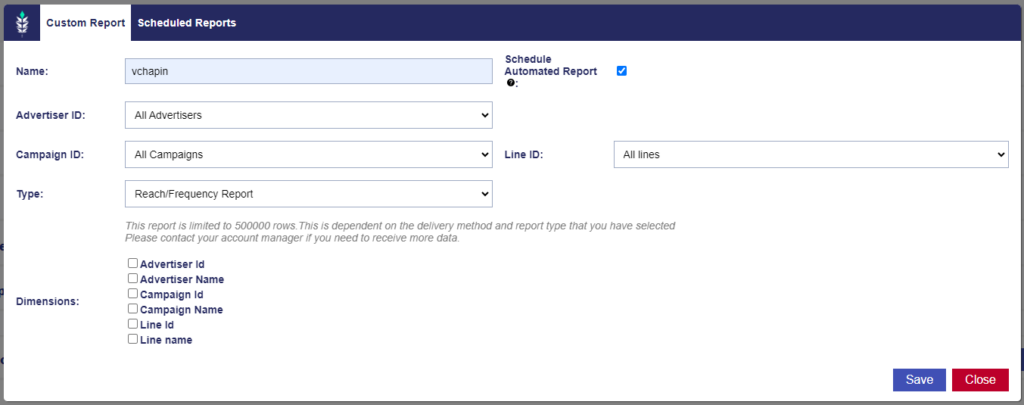
Transparency Scores in Performance Charts
A new column in the performance charts for Campaigns and Line Items that measures the level of transparency for the impressions delivered. This metric is a measure of the % of Series, Title, Network, Channel, and full IP that were reported/filled in the bid request.
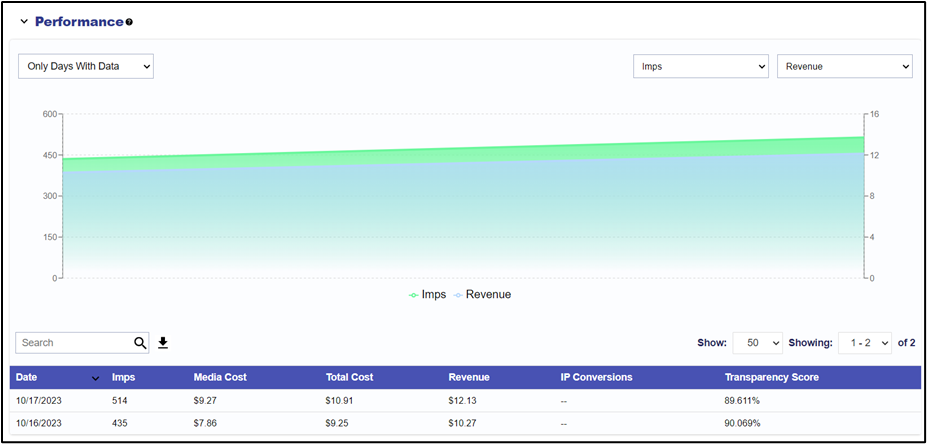
CTV Reporting Dashboard: Transparency Chart
A chart in the reporting dashboard that shows the % reported for each of the components in the Transparency score for the selected Reporting Interval & Advertiser, Campaign or Line Items.
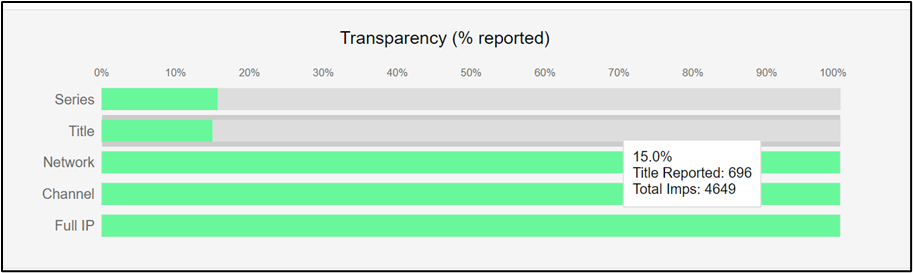
FTP Delivery: Log Level Reporting
The option to deliver by FTP when scheduling automated daily delivery for log files.
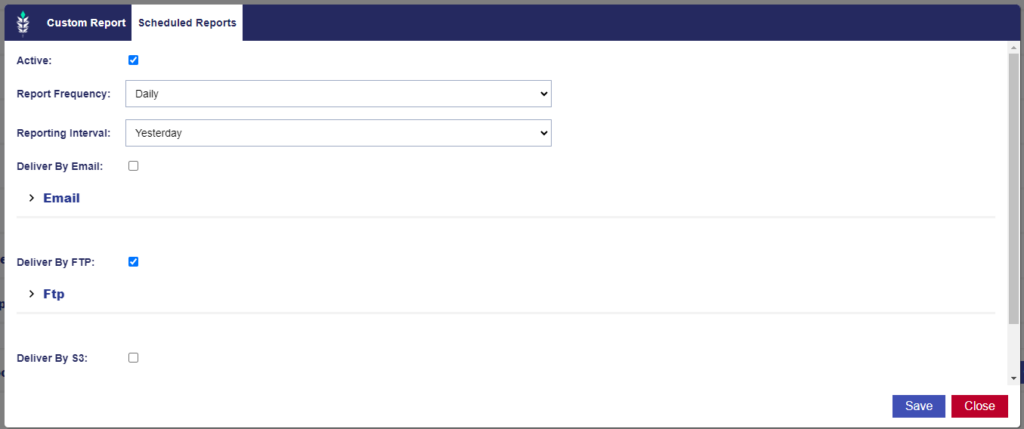
10-20-2023
Series & Title Targeting
The ability to create an allow list or block list of specific Series names or Titles (episode name) for targeting on a campaign or line item.
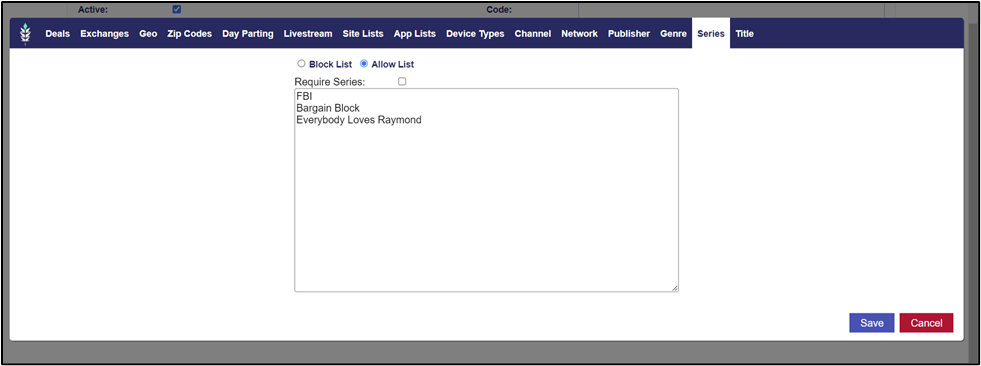
Require Series & Title
A checkbox in the Series & Title targeting section to require these values be passed in the bid request. If this box is checked, the line or campaign will not bid on impressions if the Series or Title is not defined allowing Advertisers to require a certain level of transparency on the inventory they are buying.
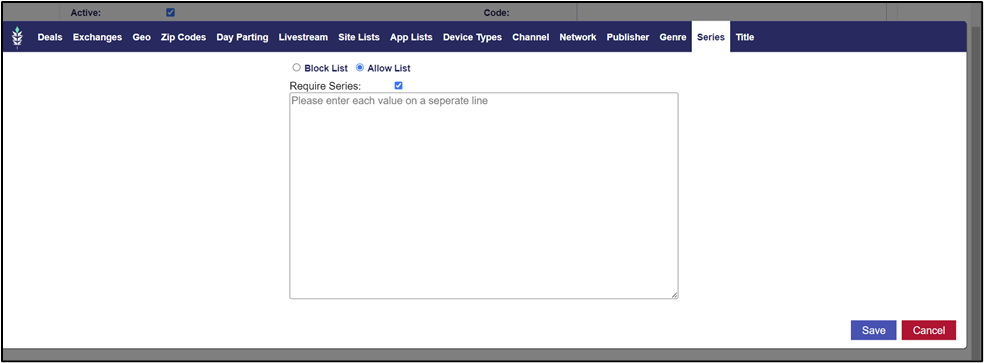
10-18-2023
Livestream Targeting
In the ‘Targeting’ menu of the line item and campaign, this feature provides the ability to filter for only ‘Live’ content. If the box is checked, the line or campaign will only bid on impressions where ‘Livestream’ = 1.
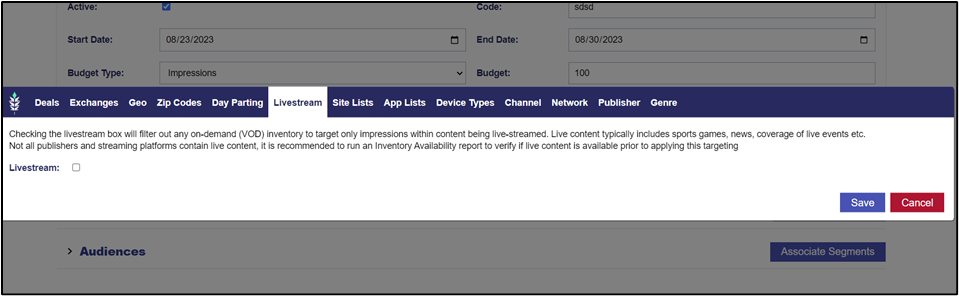
Clone Campaign
On the campaign level, a button to Clone the entire campaign. This will open the edit campaign screen, allowing the user to adjust for new flight dates and budget if needed. When saved, all lines will be copied over from the previous campaign. If ‘Manage Budgets’ is checked, the weights from the previous campaign will be used to allocate the new budget accordingly. If ‘Manage Budgets’ is not checked, the lines will have the same imp or $ budget as previous campaign. If the campaign budget was changed, lines would need to be individually adjusted to ensure the campaign budget is fully/correctly allocated.
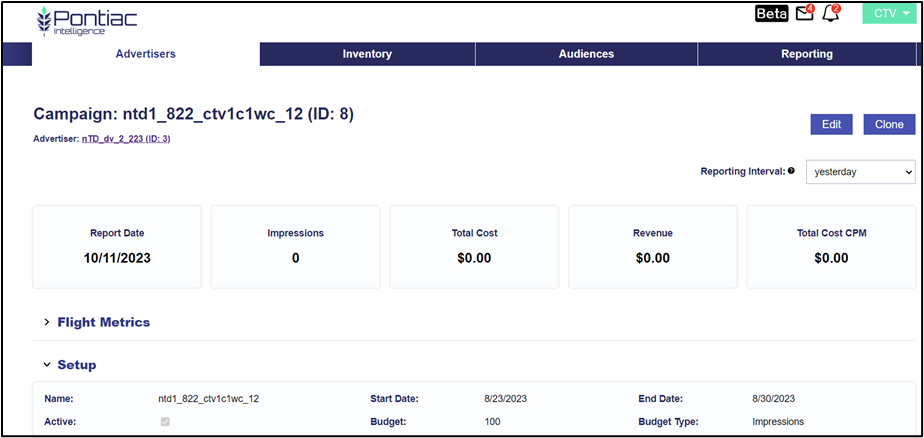
New Template Fields
Adding fields to the template tiles for Bid Price, Scalability Ranking and Transparency Ranking to help buyers better understand what are getting when using this set up. Scalability & Transparency rankings are low, medium, or high as a measure of available impressions and % fields filled in the bid requests (channel, network, title, series, IP address) relative to other deals/partners on the platform.
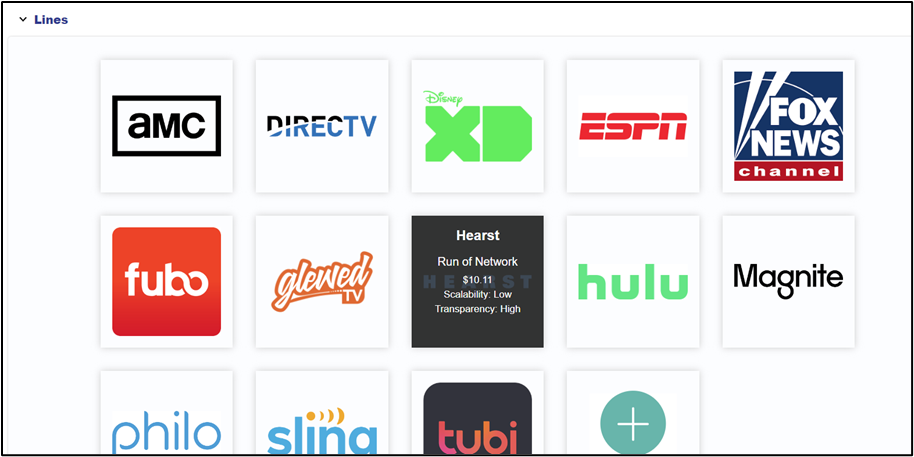
Sample Bid Requests on CTV Landscape
In the CTV Landscape report under ART, the Deals table now has log files for sample bid requests. Click on the Deal name to open a window and review the full log files for 50 requests that came from this deal. This provides full detail into exactly what the inventory looks like for this deal.
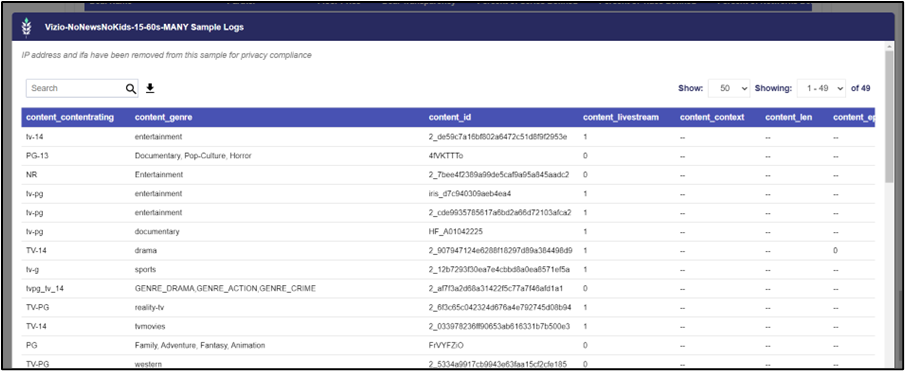
ART Input Filters
New filters for Audience Research reports allow the user to filter out input that doesn’t match a reasonable amount of statistical significance to build a more reliable report. Traffic filtering will remove zip codes from the ‘website analytics’ that have a small number of unique IPs (one person visiting their site over and over that could potentially influence results) and zip codes that have very few loads.
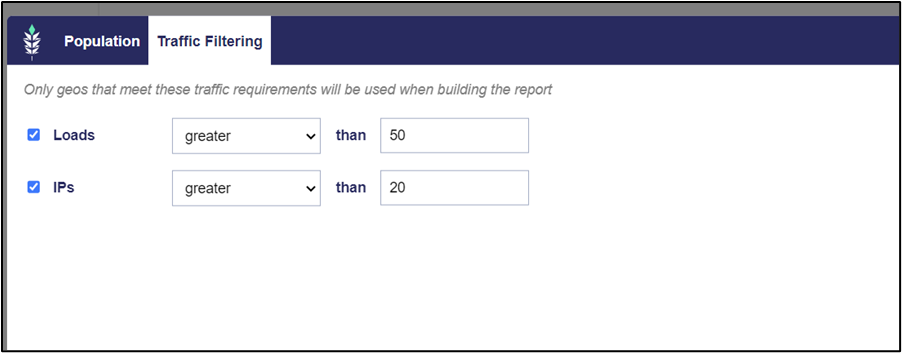
10-10-2023
Content Genre Targeting & Require Genre
Targeting for Content Genre on CTV campaigns & line items. Genres can be entered as a list in the textbox, such as ‘News’, ‘Action’, ‘Romance’ etc and these lists can be applied as targeting lists or as block lists.
A checkbox in the Genre targeting section to require the genre be passed in the bid request. If this box is checked the line/campaign will not bid on impressions if the genre is not defined.
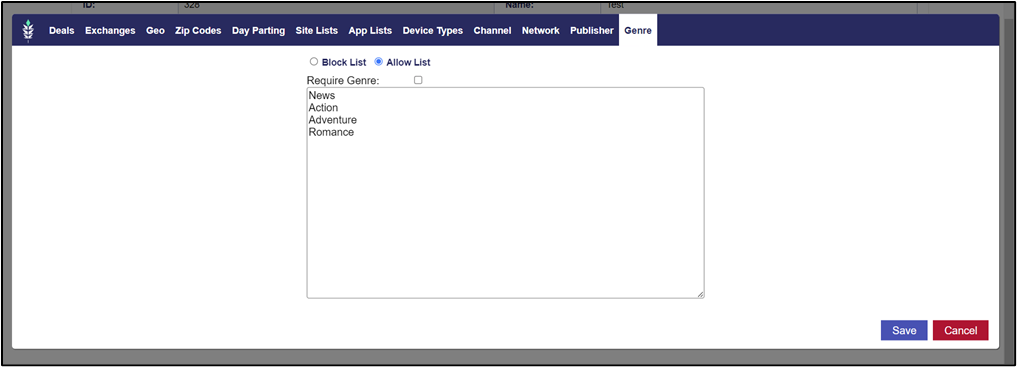
CTV Reporting Dash – Top Inventory charts
A section in the reporting dashboard showing the top Networks, Channels, Publishers, and Apps where the selected Advertiser, Campaign, or Lines are serving.
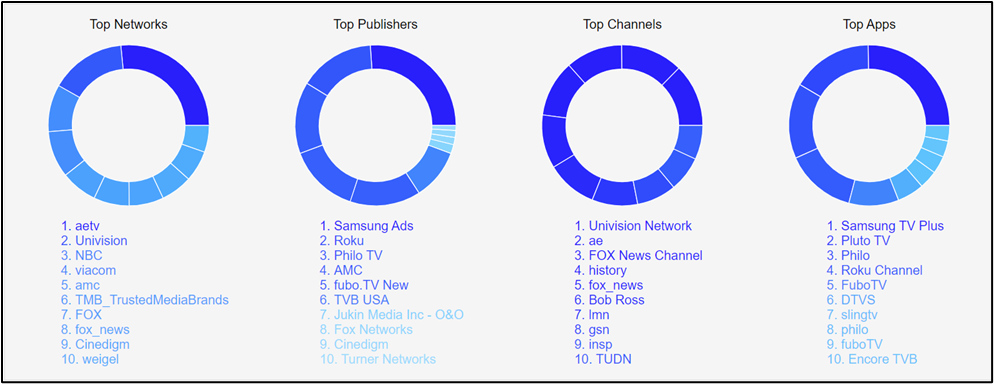
ART City Names
In the ART reports, in the tables where zip codes are displayed, we are now including the name of the city the zip codes are in to make the zip location easier to identify/more recognizable.
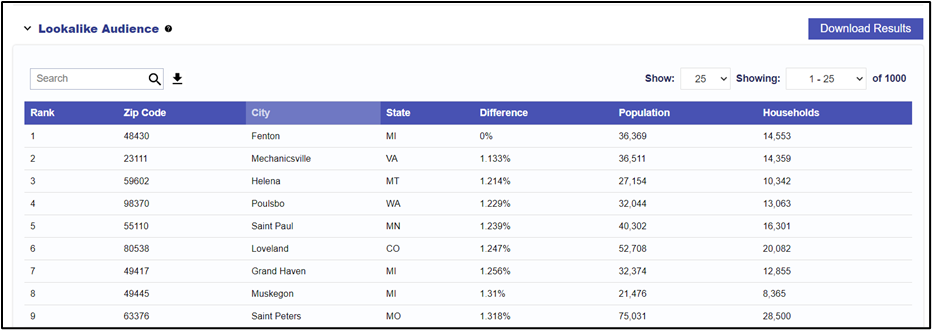
10-03-2023
Line Item Templates
Templates are tiles in the Campaign details screen, that streamline the process to quickly add new line items to a campaign with pre-configured targeting & bid prices.
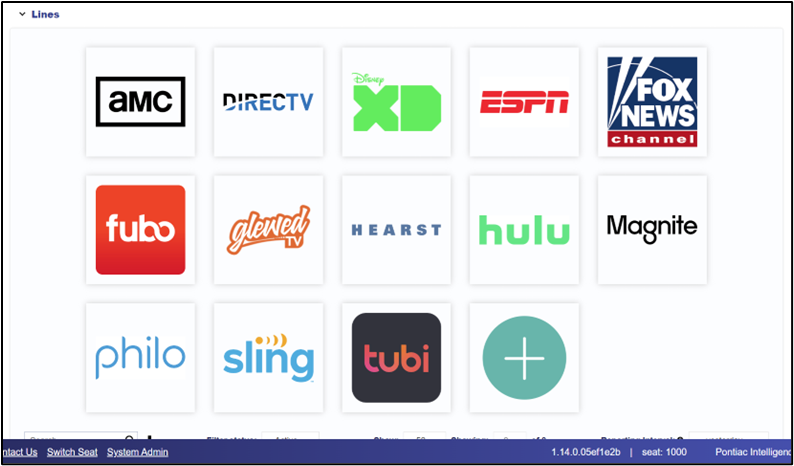
Lines Management from campaign details
Target allocations, budget mulipliers & pacing type can quickly be adjusted in the ‘Lines’ section of the campaign by clicking on the ‘edit’ button below the templates.
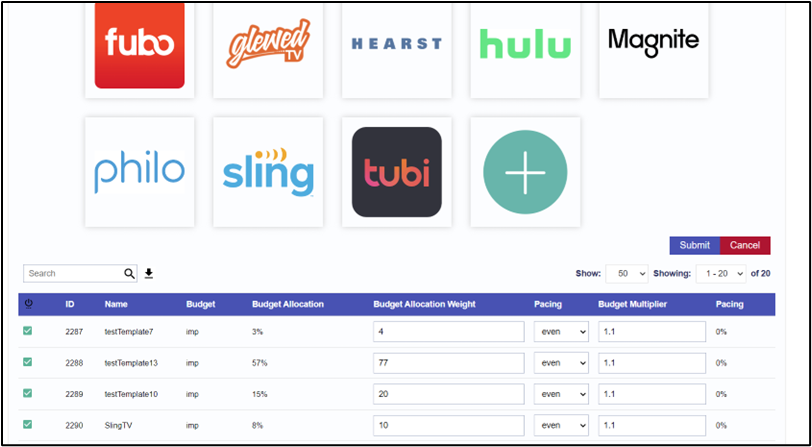
Target Allocation – Weights
Instead of a percentage, when ‘manage budgets’ is selected, the target budget allocation will now be set as a weight. Weights can be between 0 and 100, and the sum of line weights do not need to add to 100. For example, if you have a campaign with 3 lines, weighted 1, 1, and 4, then the lines would get 1/6, 1/6 and 2/3 of the total campaign budget.
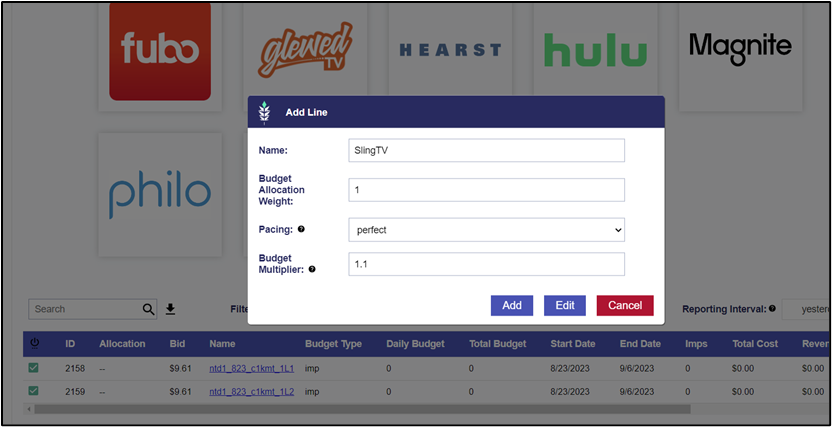
Workflow Changes – Line Creation
Lines cannot stand alone, the campaign will now need to be created first & then lines can be created from within the campaign details screen.
- All line item dates will need to be within the campaign dates.
- Line item dates will automatically change with campaign dates if ‘manage budgets’ is selected.
- ‘Manage budgets’ will now default to ‘on’ in campaign set up.
- Lines cannot be moved to other campaigns, but Lines can be cloned to any campaign with current or future flight dates, by selecting from the ‘Campaign’ dropdown in line item set up screen.
09-07-2023
Inventory Availability Report
An inventory availability report for the CTV Bidder. In the ART platform under the ‘Inventory Availability’ tab, new reports now have a radio button to select between ‘DSP’ and ‘CTV’. If ‘CTV’ is selected inventory estimates will be pulled from sample bid requests on the CTV Bidder. The report can be configured with targeting parameters including Deal, Exchange, Network, Publisher, Channel, State, DMA, Zip Code etc. to see available impression estimates with the selected targeting. This can also be used to see which Deals can be used to access certain networks, top channels in a specific zip code etc. This iteration does not include pricing estimates, but we are working to include this in a future release.
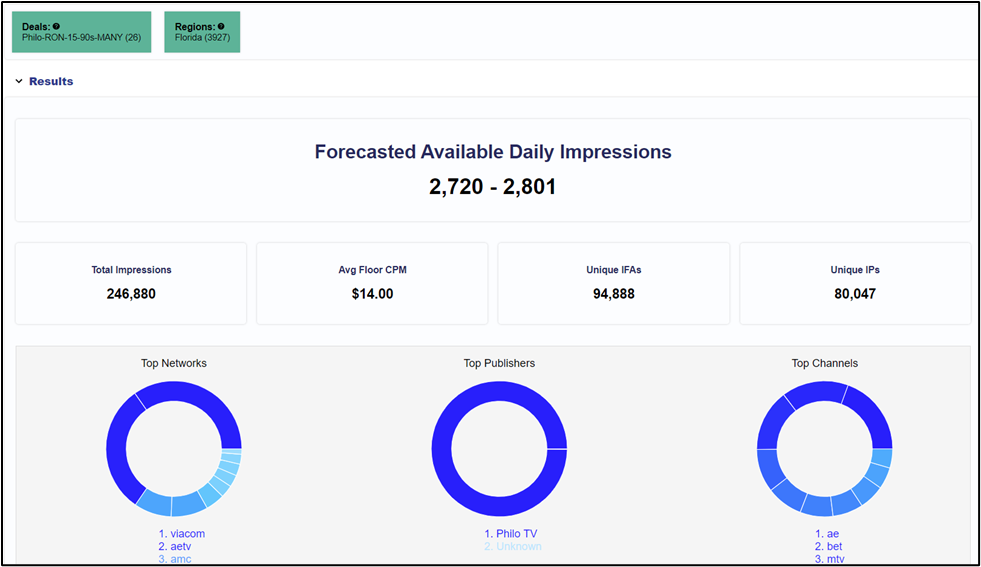
Reporting Dashboard – Volume by hour chart
The next section of the CTV reporting dashboard, a heatmap displaying volume of impressions delivered by hour throughout the day for the selected advertiser, campaign and/or line items.
