Creating a Campaign
The campaign, or Insertion Order, is used to organize a group of strategies for a set period of time under a single budget. For example, if your Advertiser is a Pet Supply Company, you may have multiple campaigns running at the same time for each product line – a campaign for dog food, and another for cat food. Under the campaign, line items can be set up to divide the full campaign budget into multiple strategies. For example, divide the dog food campaign budget into lines targeting different inventory targeting strategies or divide the cat food budget across multiple geo targets.
All campaigns must have at least 1 line item created under them, or they will not deliver impressions. The campaign object can control the budget of associated lines, but it does not execute the campaign spend.
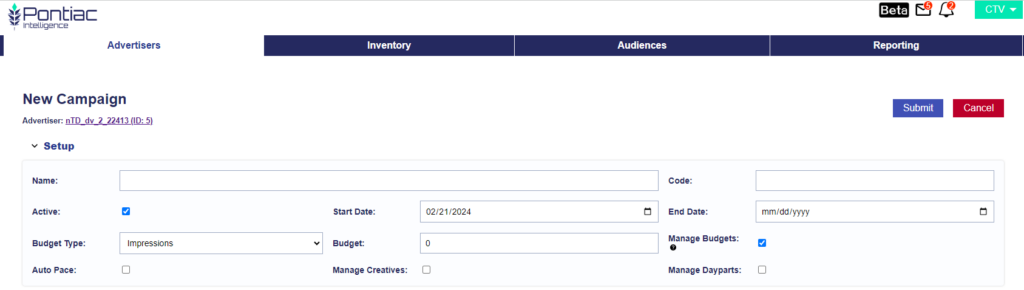
Campaign Fields:
- Flight Dates: The start and end date of the campaign. The pacing time zone set on the campaign or line item will dictate the exact hour on the selected date that delivery will start or stop. For example, if end date is 1/31 and pacing time zone is EST, the campaign will stop delivering at 11:59:59 pm EST on that date.
- Budget Type: The budget can be set as a total impression goal or a total dollar amount. All associated lines will be budgeted using the budget type set at the campaign level.
- Code: The code field is a space that can be used to associate an external ID to your campaigns. This code can be pulled in reporting and allows users to easily tie all campaigns to salesforce IDs, client IO numbers, billing codes etc.
- Manage Budgets:
- If ‘Manage Budgets’ is selected on the campaign, the budget entered at the campaign level will be controlling. The associated line items will inherit the same flight dates as the campaign and Line budgets will be applied as a weight (this is converted to a % of the total campaign budget). Changes to the campaign budget or flight dates will automatically update the Line flight dates & budgets accordingly.
- If ‘Manage Budgets’ is not applied to a campaign, each line can have a dollar amount or impression budget assigned. Keep in mind your line budgets will not have to equal the campaign budget, so be sure to check the ‘Flight Checks’ section to verify that you have not over or under allocated budget to your lines. The flight dates for associated line items must be within the start and end date of the campaign, but do not have to run for the full campaign flight. Updates to campaign budget and dates will not change associated line settings.
- Auto Pace: The auto pace feature can only be enabled when the campaign has ‘Manage Budgets’ applied. When ‘auto pace’ is turned on, the Pontiac platform will automatically adjust budgets across associated line items to manage pacing on the campaign. Set target allocations to divide the total campaign budget between each line item, then allow the system to optimize according to available impressions and real time delivery to pace towards the over-arching campaign goal.
- Manage Creatives: Creatives can be applied either on the campaign or on each individual line item. Creatives applied at the campaign level will be used for every associated line item. To apply creatives on the campaign level, select the ‘Manage Creatives’ box, then under the ‘Creatives’ section select ‘Associate Creatives’ to pick the ads that will be served on this campaign. For more information about creatives, see here: Creatives
- Manage Dayparts: The dayparts & daily pacing features can be applied either on the campaign level or the line item level. If the ‘Manage Dayparts’ box is checked these features will be enabled on the campaign and can be configured in the ‘Dayparts & Pacing’ section of the campaign. For more information on setting pacing & dayparts, see here: Pacing & Dayparts
- Manage Pixels: Conversion pixels can be associated on either the campaign level or the line item level. If the ‘Manage Pixels’ box is checked, the associate pixel feature will be enabled on the campaign. Any pixels associated to the campaign will then be used for attribution across all associated line items.
Targeting on a Campaign:
The Targeting & Audience sections of the campaign can be used as an additional filter for all line items associated. It is recommended to use these sections, only if the targeting parameters apply to ALL line items. For example, if all of your lines are using the same zip codes, these can be applied in the campaign targeting section instead of opening each individual line and entering them there. This is an extra layer of filtering applied to the line items under the campaign and an impression must meet all conditions for the targeting applied to both the line and campaign to be eligible.
Programmatic Guaranteed Campaigns
Programmatic Guaranteed deals are a form of programmatic direct deal that are created between a publisher and one advertiser with a fixed rate and guaranteed volume of impressions. There is no auction and the advertiser is required to purchase all of the impressions coming through the deal id, all targeting must be applied on the supply-side.
If you have a programmatic guaranteed deal created for a campaign, this will need to be set up in Pontiac with the ‘Programmatic Guaranteed’ check box applied at the campaign level. This will restrict the targeting and capabilities at both the campaign and line level to respect the parameters of the deal configured with the publisher. The budget and flight dates can be set on the campaign in Pontiac, but these fields are only used for monitoring pacing and campaign progress – they will not be respected by the bidder. Flight dates and budget should be configured on the deal by the publisher.
If your MSA specifies a margin for PG campaigns, this will automatically be applied to line items under campaigns where the PG box is checked.