Pacing & Dayparts
Pontiac offers fully customizable delivery schedules with dayparts and delivery curve features – select both the days of the week and hours of the day when the campaign serves & apply weights by hour to allocate budget
The pacing type & dayparts can be set either on the campaign level or the line item level. If ‘Manage Dayparts’ is selected on the campaign, the dayparts & pacing section of the line items will be disabled and the settings applied to the campaign will be used for all associated lines. If the ‘Manage Dayparts’ box is not checked on the campaign, then dayparts and pacing will need to be configured for each individual line.
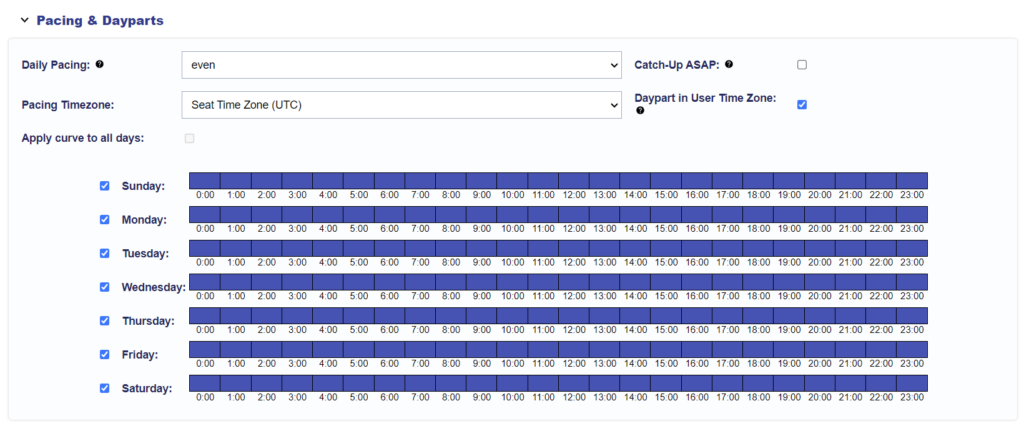
Pacing Types:
1) Even Pacing:
Even pacing will attempt to spend the daily budget as evenly as possible throughout the day. Daily budgets will remain even from day to day throughout the lifetime of the Line Item. If the campaign is pacing behind, the underspend will be re-allocated evenly amongst remaining flight dates. For example, if the Line Item has a $100 budget for a 5 day flight, daily budgets would be $20 when the Line launches. However, if the first day of flight spent $12, then the underspend of $8 would be re-allocated across the remaining 4 days and daily budget on day 2 would be $12.
2) ASAP Pacing:
ASAP pacing will attempt to spend the daily budget for the Line Item as quickly as possible. Daily budgets will remain even from day to day throughout the lifetime of the Line Item. If the campaign is pacing behind, the underspend will be re-allocated evenly amongst remaining flight dates.
3) Primetime Pacing:
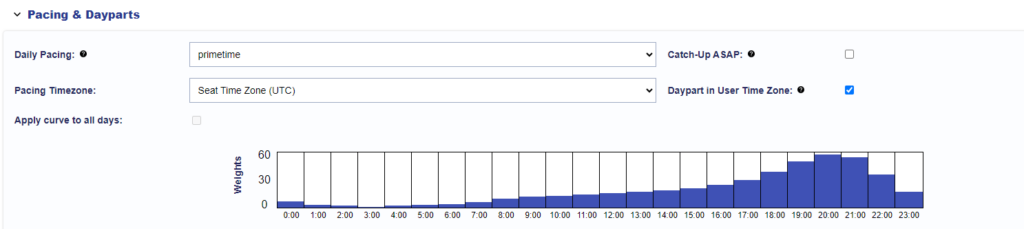
Primetime pacing is a pacing type designed to allocate more of the campaign budget towards the time of day with higher TV viewership to optimize campaign reach. Utilizing a study done by the Bureau of Labor Statistics, the hours of the day are weighted according to the % of people that watch TV during that hour. The daily budget for the campaign will be distributed throughout the day according to these weights, so the campaign will spend more in the evenings when more people are watching TV.
If hours are removed in the dayparts, the weights on remaining hours will be normalized across remaining hours.
NOTE: the weights will only be correctly applied at the indicated hours for the pacing time zone selected. If the campaign is running across multiple time zones, a line should be created for each time zone with the proper geo-targets to ensure weights are applied properly for each. IE. west coast states with PST & east coast states with EST selected.
4) Custom Pacing Curves:
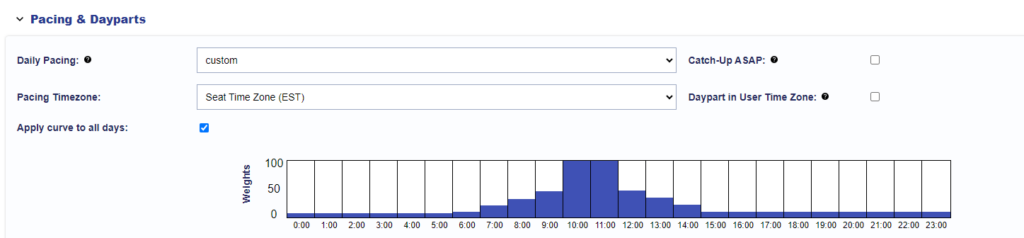
The ‘custom’ daily pacing type provides full customization and flexibility on how your daily budget is distributed throughout the day. Apply your own custom weights hour-by-hour to allocate more budget towards the most desirable hours of the day for your brand. Uncheck the ‘Apply curve to all days’ to create a different curve for each day. Drag the bar on each hour to set a weight from 0-100. The total daily budget will be divided according to the weight for that hour over the total weights applied for the day. If hours are removed in the dayparts, the weights on remaining hours will be normalized across remaining hours.
For example, if you have a weight of 10 at 8:00am, 50 at 9:00am, and 25 at 10:00am, with the other hours at 0, the budget would be divided as follows:
8am: 10/85 = 11.76%
9am: 50/85 = 58.82%
10am: 25/85 = 29.41%
NOTE: the weights will only be correctly applied at the indicated hours for the pacing time zone selected. If the campaign is running across multiple time zones, a line should be created for each time zone with the proper geo-targets to ensure weights are applied properly for each. IE. west coast states with PST & east coast states with EST selected.
Pacing Time Zone:
The pacing time zone will control the time zone for the start and end date of the campaign and/or line items. The pacing time zone will default to the ‘Seat Time Zone’. Your seat time zone can be configured in the ‘Admin’ section of the platform under ‘Seat Settings’ – > ‘Preferences’.
If the ‘Daypart in user time zone’ box is NOT checked, the pacing time zone will also be the time zone for dayparts.
When primetime and custom daily pacing curves are used, the budget will be distributed according to the weights applied to each hour in the pacing time zone selected. For example, if the above example has a weight of 100 at 10am this is at 10am EST, regardless of where the user is located. This means that the heaviest weighted hours for users on the west coast would be 7am and 8am instead of 10am and 11am. For this reason, if your campaign is across multiple time zones and you would like the curve to apply according to the user’s time zone, you will need to create a line for each time zone with the correct geo targets applied.
Day Parts:
Select the days of the week and time of day when the campaign or line will serve. Uncheck the box next to a day of the week to remove it from the delivery schedule. Click to highlight the boxes for the hours of the day. Once highlighted in purple, that hour will be eligible for delivery. Click again on one of the boxes to de-select the hour and remove it from campaign or line dayparts.
Day Part in User Time Zone:
If this box is checked, the dayparts will be applied according to the time zone the user is in when the impression is served. For example, if you set your dayparts to 9am-9pm, the line would serve from 9am-9pm EST to users located on the east coast and 9am-9pm PST to users on the west coast. (If reviewing reporting in EST, you could then see delivery from 9am-12am EST).
If this box is NOT checked, the dayparts will be applied according to the ‘Pacing Time Zone’ set on the Line. For example, if your dayparts are set to 9am-9pm with EST as pacing time zone, the line would serve from 9am-9pm EST to users on both the east coast and the west coast (6am-6pm PST). (If reviewing reporting in EST, you could then see delivery from 9am-9pm EST).
Catch Up ASAP:
Catch-up ASAP will override the daily budget and daily pacing type selected to spend as quickly as possible until the campaign or line reaches 100% pacing. Once the campaign or line has caught up on any underspent budget, it will return to the selected daily pacing model.
Campaign Auto Pace:
If you are managing budgets at the campaign level, the ‘Auto Pace’ feature can be applied to dynamically re-allocate Line Item budgets according to real time pacing and available impressions for each. If line items under the campaign are struggling to pace to the desired target allocation, the Pontiac system will start to move any unspent budget towards line items that are pacing well. The auto pace feature will evaluate line pacing and make adjustments to budget allocations once every hour.