Inventory Availability Tool
The Inventory Availability Tool is a forecasting tool designed to provide Advertisers with data and information regarding the inventory that can be purchased through the Pontiac Bidder. Using historical data and delivery trends, sample log data, as well as the Pontiac forecasting formula, Inventory Availability reports provide insights for planning successful media buying strategies. These reports can be utilized to discover & create inventory targeting lists, check the feasibility of a combination of targeting parameters, inform bid strategy, and estimate available scale.
To create an Inventory Availability Report, log in to the Pontiac platform and use the switch in the top right corner to enter the ‘ART’ section of the platform. If you do not see the ‘ART’ button, reach out to the Pontiac Support Team through the Help Center. Once you are in the ‘ART’ section, open the ‘Inventory Availability’ tab. Click the ‘New Report’ button. Give the report a name and select the end date of the report. The start date will automatically populate for 90 days before the end date selected.
Select the ‘CTV’ button to create a forecasting report for the Pontiac CTV platform.
Then select ‘Edit Targeting’ and select one or more targeting parameters for which you would like to create a forecast report from the following:
- Deals
- Exchanges
- Geo: State, DMA or Zip Code. Inventory report data is limited to the United States at this time.
- Livestream: Check the box to filter the report to only content viewed live. If unchecked, the report will include both live and on demand content.
- App Lists: App lists will first need to be created in the ‘Inventory’ tab of the CTV platform. Enter bundle ids
- Device Types: TV, Game Console, Media Player , Set Top Box
Allow or block a list of CTV inventory. The ‘Inventory Discovery’ tool can be used to find ideas & select values to create targeting lists if you do not have pre-selected inventory parameters.
- Channel
- Network
- Publisher
- Genre
- Series
- Title
‘AND’ targeting is applied between the inventory targeting parameters. This means that an impression must contain a value from each list to be eligible. For example, if you apply a Channel list and a Network list, the impression must contain a value from the Network list in the Network field and a value from the Channel list in the Channel field. In the ‘Audience’ section, Pontiac ART audiences can also be selected for targeting.
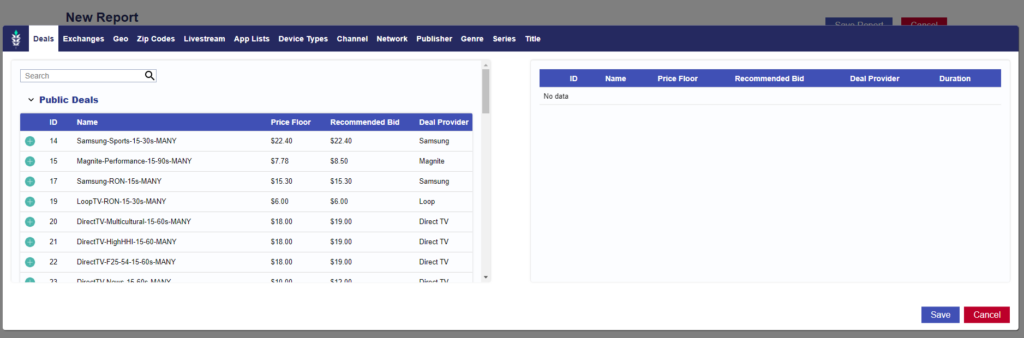
Associate Audiences
Custom audiences, third party audiences from TransUnion, contextual audiences or ART audiences can be included in these reports to estimate available impressions to these audiences. To add audiences, click the ‘Associate Segments’ button, then drag the desired audiences to the right-hand side of the window to include audience targeting in the report.

Once you have selected the desired targeting parameters, click ‘Save Report’. The report status will appear as ‘Pending’ while the report is generating. Once the status has changed to ‘success’ you will be able to open the report and view the results.
Report Summary:
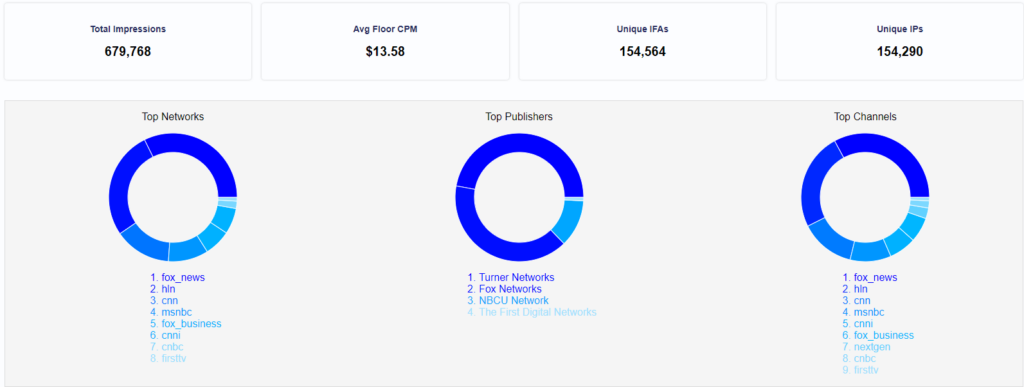
- Forecasted Available Impressions: This will display the estimated number of daily impressions available with the selected targeting parameters.
- Total Impressions: This number indicates historical delivery on the platform with the selected targeting parameters for the report dates.
- Unique IFAs: Unique device ids seen on the selected inventory, this can be used to estimate campaign reach at the device level.
- Unique IPs: Unique IP addresses seen on the selected inventory, this can be used to estimate campaign reach at the household level.
Chart Data:
Charts will generate for Deals, Exchanges, Channel, Network, Publisher, Genre, Series, Title, Apps, Device Types, Live vs. On Demand and Zip Codes providing a list of available values for each and the number of available impressions, the average floor CPM, the number of unique IFAs and unique IPs. The floor CPM is the minimum bid required to serve on this inventory.
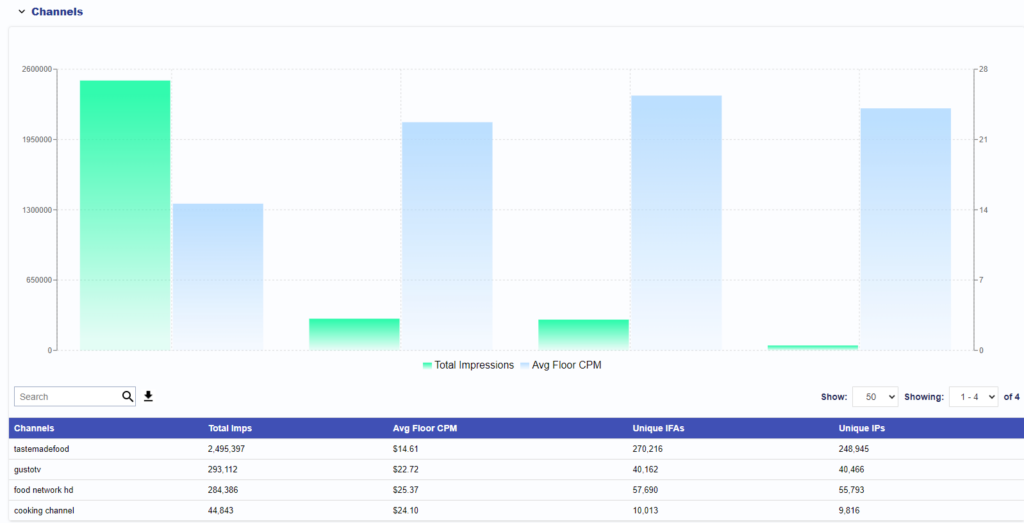
Sample Request Logs:
Sample request logs at the bottom of the report will provide further insight into the combinations of parameters that can be found in a single impression. For example, if you selected a deal in the targeting section of the report to discover the inventory available in this PMP, the charts provide a list of available Networks and a list of available Channels, the Sample Requests show which Networks provide access to those Channels etc:
