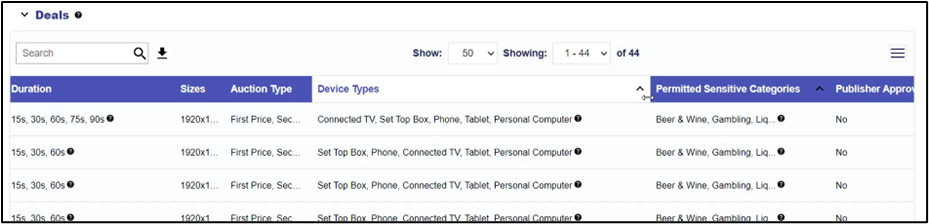06-12-2024
Campaign Templates
This feature allows an existing campaign setup with all associated lines to be saved as a template for future use. On an existing campaign, select the ‘Save as template’ button at the top of the screen then enter a name, upload an icon, and enter a description. This will save all campaign targeting, dayparts, frequency caps and audience targeting, as well as all associated lines and their respective configurations to a tile.
Once the template is saved, click on the tile to create a new campaign – enter new dates, budget, and creatives to quickly launch with this saved setup.
Campaign templates will be visible under any advertiser in the seat.
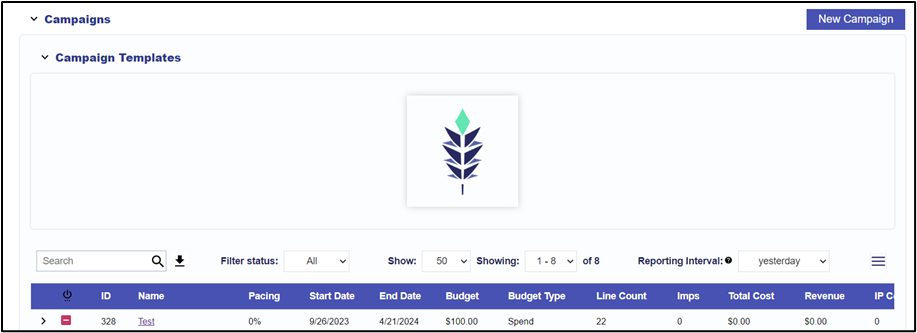
Edit Campaign: Lines Management Table
In the edit campaign screen, the associated lines will now be visible. Dates, total budget or budget allocation, & line name can be edited here. When cloning an existing campaign or creating a campaign from a template, you can also choose which associated lines you would like to include/exclude from the previous setup:
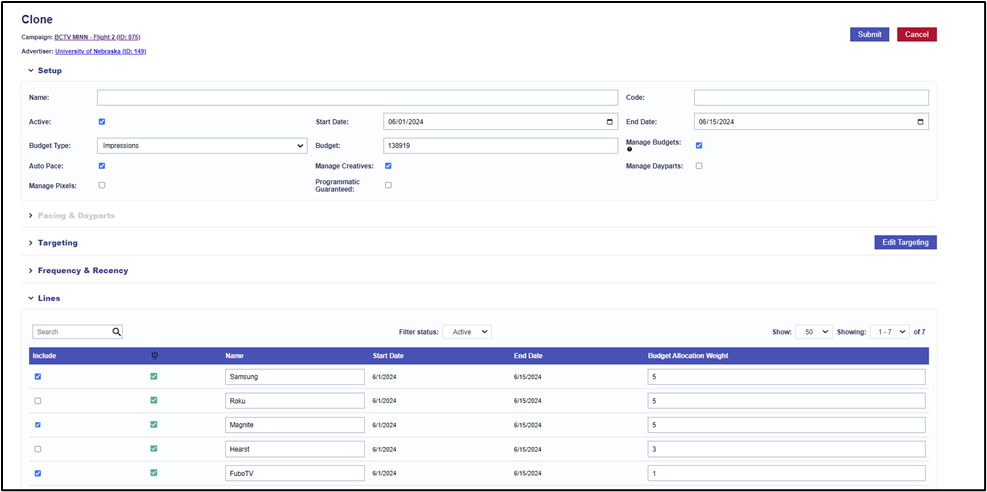
Campaign & Line: Setup & Performance tabs
The setup and performance charts on the campaign and line details screens have been broken into two tabs to separate the configuration of the line or campaign from the metrics & reporting section.
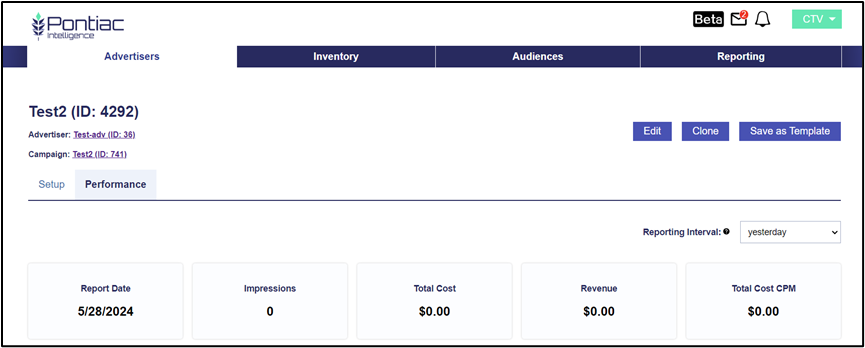
COPPA & ‘Do not track’ Privacy Regulations
The ability to choose whether the campaign will server to un-trackable users. In the bid request, when Coppa regulations apply or the user has opted out of being tracked, targeting by identifiers cannot be used and the data will not be passed back in reporting. Checking these boxes will allow these impressions to be purchased. If the box is applied on either the campaign or the line, these impressions will be allowed.

Blocklist Geos
Geo targets can now be applied to the campaigns or line items in the bidder as allow listed or block listed. Select the ‘blocklist’ bubble in the Geo tab prior to associating the geo to block it from targeting:

Creative specs: Bit Rate & mimes
A tab added to the Creative upload/edit dialog for ‘Specs’, this table shows the size, bitrate & mime type for each media file within the tag to make it easier to troubleshoot and identify creatives that may not meet the specs of a specific deal or publisher.
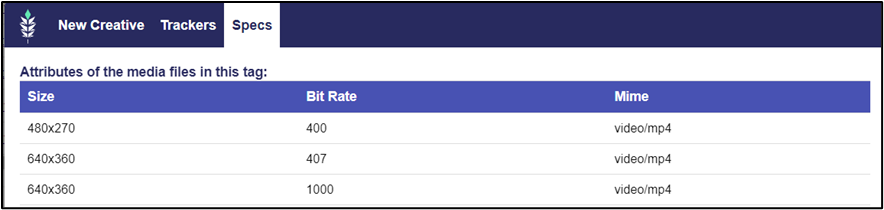
Creative Details Dialog in Campaign & Line screens
The creative details dialog can now be opened from the campaign & line screens as read-only so that it is not required to navigate back to the advertiser screen to review the details of the associated ads.
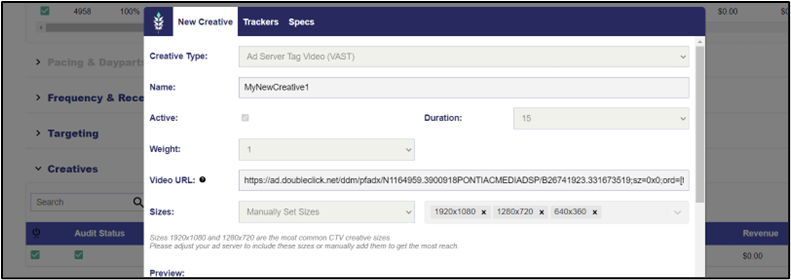
Pixel URL Js
In the Pontiac (IP) pixel dialog, both the image version and a script version of the pixel will now generate. Depending on the website where the pixel is being placed, this version may be required.
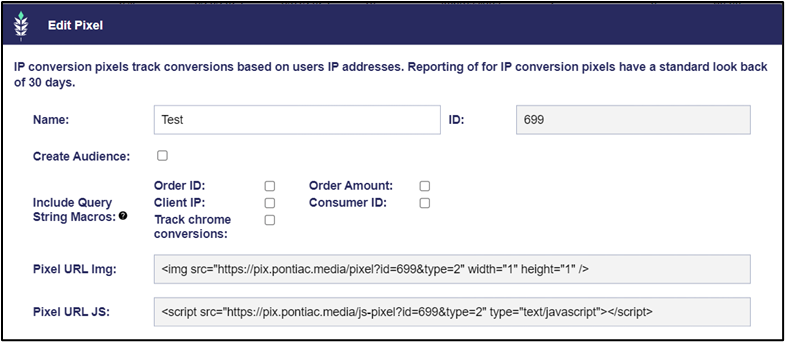
TransUnion CRM Addendum
In the seat settings -> addendum section, the agreement for TransUnion is available for Pontiac clients to sign directly in the platform. This agreement will need to be signed to convert PII/CRM data to a targetable audience through TransUnion.
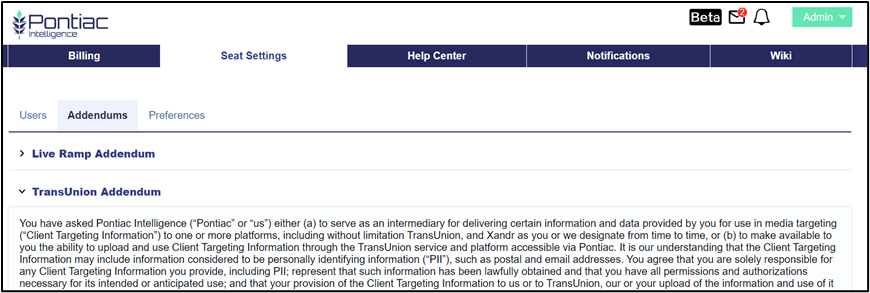
Expandable Column Width
Hover over the edge of a column in any of the tables on the platform and your cursor will change to an arrow that allows you to adjust the column width.